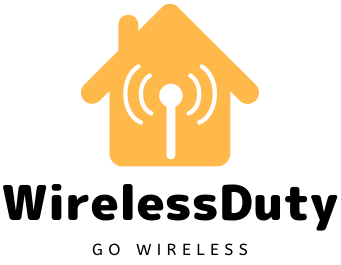How To Fix xFi Modem Router Blinking Green Issue
I recently started using the xFi network to access the internet. And aside from the problem I’ve been having lately, I’ve never had any problems.
A couple of days ago, I tried to watch some crucial videos for my studies, but as soon as I logged into my laptop, I noticed that the website was not loading.
I picked up my phone because I thought there might be a problem with my laptop, but when I did, I discovered that nothing was loading on my phone either.
I read the xFi manual and tried a few of the examples provided, but to no avail. My only option now was to call Xfinity and have them fix the problem.
This problem reminded me of a time when my Wi-Fi was turned on but I couldn’t get online.
A common complaint among Xfinity customers is that their xFi Gateway keeps flashing.
The complexity of this issue stems from the fact that it can have a wide variety of root causes and, consequently, treatment options.
The inability of your xFi modem-router to establish an Internet connection is indicated by a steady green blinking light. The problem can be fixed by checking for loose cable connections, power outages, etc., and then reconnecting the devices.
What Does the Blinking Green Light Mean?
The xFi Gateway features a number of LEDs. Depending on the current state of the Gateway, each of these LEDs shines with a distinct color.

Among them are the following:
- When you see a steady white light, this indicates that your xFi Gateway is working properly.
- Stable red light indicates that your Gateway does not have an internet connection.
- A blinking blue light indicates that your xFi Gateway is in the process of connecting to another wireless device.
- The unstable internet connection has a blinking green light, indicating it is unstable. Additionally, there is a possibility of errors occurring on the server.
Make sure that none of the connections or cables are dangling
All of the cables that connect to your xFi Gateway will be securely plugged in at the time of the installation.
However, as time passes, it is possible for these cables to become disconnected as a result of various external forces and the like.
When the lights begin to flash green, you should examine the cables to determine whether or not a disconnected wire is the source of the chaos.
In addition, there are instances in which rodents or other animals destroy the cables, causing you to lose access to the Internet as a result.
Check to see that each of the cables is in good condition, and if any of them are damaged, replace them.
Restart the Gateway’s power supply.
In any and all instances of device failure, the first recommended course of action is to restart the system.
Restarting your device is an excellent alternative to performing a factory reset, which will delete all of your previously saved data, configurations, and so on. Restarting your device will not have this effect.
You have the option of performing either a soft reset or a hard reset whenever you need to restart (or reboot) your device (power cycle).
A soft reset is performed without disconnecting the device from its power source. The xFi Gateway can then be rebooted through the Xfinity portal. Access xfinity.com/myxfi using your Xfinity username and password.
Once you’ve done that, go to Help > Restart. Very elementary! Another option is to use your Xfinity username and password to access your account at xfinity.com/myaccount. After that, start troubleshooting by selecting Manage Internet > Restart Modem > Troubleshoot.
Don’t interrupt the Gateway’s restart process for at least a few minutes. If your xFi Gateway stops working, you can restart it from the Xfinity app on your smartphone.
Initiate app use by signing in with your Xfinity credentials; navigate to Connection Issues > Restart Gateway.
A soft reset includes the aforementioned procedures. The last resort, if none of these solutions work, is to reboot the xFi Gateway.
Simply disconnecting the Gateway from its power source (or pulling the plug on the back of the Gateway) for 20 to 25 seconds will cause the Gateway to power cycle (or hard reset).
The next step is to press the power button while plugging in the lead.
Try disconnecting and reconnecting your devices to Wi-Fi
Disconnecting and reconnecting your device from the xFi would be another quick fix that anyone would try if they lost internet access.
All devices should be unplugged if there is more than one. You need not worry about being unable to reconnect to the Wi-Fi because this is not an issue involving frequent Wi-Fi dropouts.
If that doesn’t fix the blinking problem, try one of the other options.
Set up a direct connection
If you want to verify that internet access is still available, you can try connecting your devices to the xFi Gateway directly via Ethernet cables. If the answer is yes, then the splitter is likely the source of the problem.
Disconnect other devices
Remove all peripherals and see if the blinking green light stops. Even though it’s unlikely that this will fix the problem, it’s still worth a shot.
Verify if the provider is experiencing a power or network outage
Adverse weather or scheduled maintenance on Xfinity’s end could cause a power outage.
Consequently, Xfinity customers’ Internet service might go down. When your xFi Gateway is flashing green, you should check the outage map.
To access the outage map, please use the following instructions:
- Visit xfinity.com and log in with your credentials to access My Account.
- View the outage map by clicking Services > Status Center > Outages. The network status in your area is displayed on the outage map.
If there’s no connection in a certain area, it’s because of an outage. After that, contact Xfinity to inform them of the problem.
They’ll do what needs to be done to fix the problem. There’s nothing you can do about the power failure except wait it out.
Attempt a factory reset
Resetting to factory settings is an extreme measure. This is because performing a factory reset will wipe your device clean of any and all user-initiated changes, including any and all data.
A small hole on the xFi Gateway’s back houses the device’s reset button. A paperclip, toothpick, etc., with a sharp point, is required to press it.
To do this, while the Gateway is still powered on, press and hold the reset button for a few seconds.
After the Gateway has powered down, wait for it to power back up. In total, the operation will require only about 4 seconds.
Get in touch with Xfinity’s customer service
If nothing else works, you always have the option of calling the Xfinity support team. Their specialists will assist you in finding solutions to any problems that you are experiencing.

If their proposed solutions are found to be ineffective as well, they will additionally dispatch a technician.
xFi Gateway’s Green Light Blinking: Conclusion
In addition to the aforementioned causes and solutions, a faulty xFi Gateway can also trigger the blinking. Replacement is the only option at this point.
Sometimes the number of gadgets hooked up to your xFi will rise to the point where it will overload. When this happens, the network may experience issues. Isolating the problem may require temporarily removing some gadgets.
You can also try calling your Internet service provider to see if the problem is on their end.
Further Read: