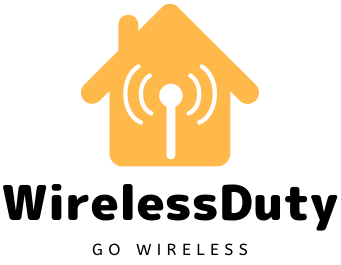How To Turn Off Nest Thermostat Without App
I have been using Nest thermostat in my house from a long time and recently I upgraded my phone and lost the Nest app.
I was looking for a method that would turn off Nest thermostat without app and with lot of research I came up with an article that would help you do so.
Methods to Turn Off Nest Thermostat without App
So, you’ve got a Nest thermostat, that nifty little smart device that learns your preferences and keeps your home at the perfect temperature. But what happens when your phone dies, the Wi-Fi goes down, or you just want to take a break from technology? Can you still control your beloved Nest without the app?
Absolutely! While the app offers a wealth of features and remote control, your Nest thermostat is also designed for straightforward manual operation. Turning it off is a breeze, and you have two options:
Method 1: Using the Quick View Menu
- Press the display: This will wake up your Nest and bring up the Quick View menu.
- Turn the ring to “Thermostat”: The ring is the circular dial around the edge of the display. Rotate it until the word “Thermostat” is highlighted.
- Press the display to select: A new menu will appear with different modes.
- Turn the ring to “Off”: Scroll down until you see “Off” at the bottom of the list.
- Press the display again to confirm: Your Nest will now be in Off mode, meaning it won’t heat or cool your home until you turn it back on.

Method 2: Using the Temperature Ring
- Turn the temperature ring: This is the outer ring that displays the current temperature. Rotate it clockwise until the desired temperature is at the bottom of the ring.
- Keep turning: As you continue turning past the lowest temperature setting, the display will change to show a snowflake for cooling or a flame for heating. Keep turning until the snowflake or flame icon disappears.
- Release the ring: Your Nest will now be in Off mode.

Bonus Tip: If you’re worried about your home getting too cold or hot while your Nest is off, you can enable Safety Temperatures. This feature will automatically kick in heating or cooling if the temperature reaches dangerously low or high levels, protecting your pipes and preventing property damage.
Here are some additional things to keep in mind:
- Turning off your Nest thermostat won’t cut off power to the device itself. It will still stay connected to the internet and receive updates.
- If you have a Nest Learning Thermostat or Nest Thermostat E, you can also turn off the schedule and Auto-Schedule features to prevent your Nest from automatically adjusting the temperature.
- If you’re going to be away from home for an extended period, consider putting your Nest in Eco mode instead of Off mode. Eco mode will still maintain a comfortable temperature while using less energy.
Wrap Up
I hope this article has helped you master the art of turning off your Nest thermostat without the app. Remember, even the most high-tech devices can be controlled with a few simple steps. Now go forth and conquer the thermostat, tech-free style!
Further Read: