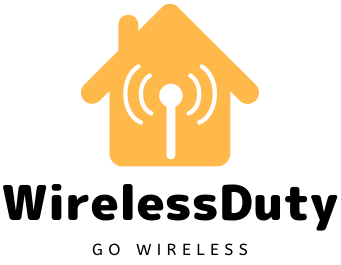Verizon Router Yellow Light: 10 Quick Fixes
If the Verizon modem/status router’s light is yellow, it means it cannot establish an internet connection. And there are a number of reasons for that, some of which I will list below.
However, if the FiOS router’s yellow ring light persists after a reboot, your best bet is to contact FiOS support.
But if that doesn’t work, you should know that there are three distinct intensities of the yellow Verizon light, each of which indicates a different problem.
The first step is to figure out which type of Yellow light is showing up on your FiOS gateway.
Why Is My Verizon Router Yellow?
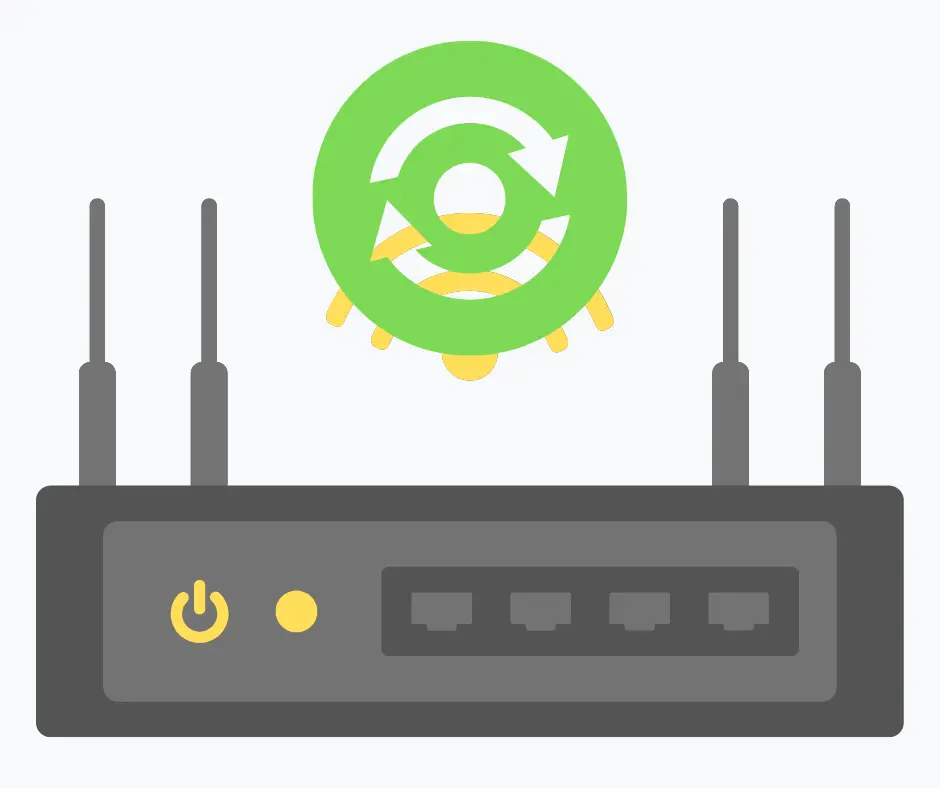
There are a few possible explanations for why you would see a yellow ring light on your Verizon gateway. These are some of the most typical explanations why:
- A Verizon internet outage has been reported in your area.
- There seems to be an issue with your router’s internet connection.
- There are hiccups in the internet connection.
- There is insufficient power available.
- Possibility of flaw in hardware or software
How Do I Fix Verizon FiOS Yellow Light?
After a lot of research and reading through numerous threads on Verizon’s official community forum, I was able to figure out how to fix the router and get rid of the annoying yellow light.
Substituting a separate WiFi router that is compatible with Verizon FiOS for the modem/gateway is a simple but effective solution.
Just hook up the router to the ONT, and your internet connection should function flawlessly.
Now, then, here are the methods that have been shown to work to bypass the yellow Verizon internet box.
1. Reboot Your Verizon Router
Rebooting a wireless router can fix random problems it encounters, just like any other electronic device.
Verizon FiOS Router Reboot Instructions
- Simply launch your browser and navigate to http://192.168.1.1.
- To change the settings of your router, log in with your credentials.
- After it has opened, select “Advanced” from the main menu.
- Navigate to Advanced, then Utilities, and finally Reboot Router.
- A white light that doesn’t blink after you restart indicates success.
If, however, your Verizon wireless router continues to flash yellow, you should try one of the alternative solutions outlined below.
2. Inspect Cables & Wall Jack Of Your Router
If your FiOS router’s yellow light is on, loose cables may be to blame.
Methods for Examining Cables
- Make sure the wall plug and cables are in good working order.
- Be sure there is no wiggle room and that they are completely dry.
- Replace any damaged wiring immediately.
- To ensure a secure connection, clean the ports and cables with a microfiber cloth.
3. Check for Maintenance or Outage In Your Area
Is there a problem with your Verizon router, or is the internet down in your area? If that’s the case, maybe that’s why your router’s status light is blinking yellow. Do you doubt this to be true?
How to Detect an Internet or Server Downtime:
- For routine or emergency upkeep, please contact your regional distributor.
- For the most up-to-date information, visit the dedicated service outage page.
- You will need to be patient if you are unable to access the internet due to maintenance or an outage.
4. Relocate Your Router To Different Place
It’s possible you put your router somewhere it can’t properly dissipate heat.
Move the Router By Following These Steps
- Keep the router out of closed cabins, direct sunlight, and other sources of heat.
- The router’s batteries should also be checked.
- If the batteries are dead, changing them will fix the problem and allow you to reconnect.
Both your network’s connectivity and the lifespan of your router may suffer if you wait too long to move it.
5. Re-Pair Your Verizon Router and Extender
It’s possible that your WiFi router and extender are still in the “pairing” phase, indicated by a yellow light.
How to Fix a Verizon Router and Range Extender:
- Hold down the WiFi Extender and Router’s front-mounted buttons for at least five to seven seconds.
- You are now in the pairing phase.
- A blue indicator light, on the other hand, means that the devices have successfully paired and you can begin your internet connection.
6. Check Your Device for Heating
Your router’s overheating may be the cause of its malfunction. It’s possible that your network’s demands are exceeding the router’s capabilities.
The gadget overheats and breaks down as a result. It’s not too late to make things right.
How to Prevent a Router from Overheating:
- Turn the modem/router off and unplug it.
- Wait a few minutes while the router cools down.
- When the gadget has cooled down to your satisfaction, reconnect it to its power supply.
- Now take a look at the router’s indicator light.
- If there is no longer any yellow indicator, the problem has been fixed.
7. Check for Your Router Overloading
If you’re using more data than the router can handle, you may experience slow or intermittent connectivity.
How to Ensure Your Router Isn’t Overloaded
- Turn off the router and remove all devices from it.
- Reduce the number of concurrent router users.
- Check for white light after restarting the router.
- You should use your own router in place of Verizon’s if your network has a lot of users and you need a lot of bandwidth.
8. Update Your Verizon Router Firmware
If the Verizon router’s status light is still yellow after trying the aforementioned troubleshooting steps, the issue is likely software-related.
Verify that there is no newer version of the software available. Here’s the procedure:
Steps to Update the Firmware:
- To access the router’s administration page, click the Admin URL.
- Enter your login details here.
- To see if there are any new software updates available, visit the System Settings menu.
- If you discover one, by all means, grab it and set it up.
- Afterward, you should reset the router. The yellow light has, in all likelihood, been turned off.
9. Reset Your Device
When all else fails and the Verizon router’s yellow ring remains illuminated, it’s time for a factory reset. Just return everything to its original factory settings and start over.
Steps to Reset the Device:
- The router’s reset button is typically located on its back.
- Press and hold the reset button for several minutes using a pin or safety pin.
- After a short while, the router will automatically restart. The link will also be repaired.
- At long last, give connecting to the web a shot.
10. Contact Verizon Support
Finally, if all else fails, call the technician. The executive will check the gadget over, look for the issue, and attempt to resolve the problem.
If he can’t fix it, he may be able to replace the device for you.
Frequently Asked Questions
Does anyone know what the yellow light on my Verizon FiOS router means?
The speed with which the yellow light on the FiOS router blinks can indicate a number of different things. If the yellow light is constantly on, your internet connection is unstable. A complete lack of connectivity to the web is indicated by a constant yellow light.
When can the Verizon router’s yellow light indicate a problem?
When you’re trying to self-install Verizon FiOS internet or restart your FiOS home router, you may see a yellow light.
How to look for an internet outage?
Use the router’s connected device to access the web. If your data connection is slow, then there is likely a Verizon FiOS outage in your area. Get confirmation from your service provider on the same, and then wait for them to fix the problem.
What colour should the LED indicator on my Verizon router be?
A constant white light on your Verizon router indicates a healthy connection to the internet. If any of the other lights on your Verizon router are blinking, you may need to do some troubleshooting.
What’s wrong with my Verizon Wi-Fi?
If your Verizon WiFi isn’t connecting, the most likely cause is a power outage or a problem with the local internet service provider. It’s also possible that the cause is outdated software, faulty wiring, or both.
Wrap Up
The yellow light on a Verizon router is a common issue. You can now successfully troubleshoot the gadget, thank goodness (and connection).
The first step is to reboot the gateway. If your device is experiencing a problem, try each of the solutions described above.
Further Read: