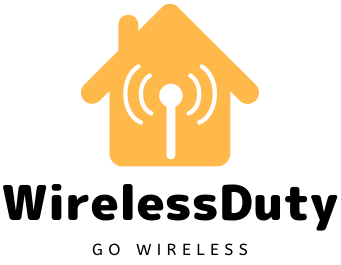Change Wifi Password Spectrum Router – Quick Fix
You have just received your new Spectrum router and are you still looking for a guide change the WiFi Password on it? Well, changing the WiFi password of the new router should be your first priority.
Since the default password is very easy to hack and if it was somehow leaked during the delivery then anyone can sneak into your network and retrieve your internet activity and this may include your username and password of all the websites you visited.
Hence to safeguard yourself from this theft you should always change the password of your newly received spectrum router.
How to Change Your Spectrum Router WiFi Name and Password
To change the WiFi name and password all you are required to do is to enter the IP address of the router into the browser. You can find the IP address of your router in the back of the router.

As you can see in the image. The IP address for this router is HTTP://192.168.1.1 and username is admin and the password is admin.
Also, the WiFi password to connect to this router is absurdshark004.
Since these details are common on all the routers unless you change. If anyone somehow would able to connect to your WiFi Router then he may tamper with the device and change the password as well.
Let me write the step-by-step guide now to allow you to change the username and password on spectrum routers.
- Get the Routers IP address: As displayed in the above image, you need to write down the information present on the back of your router. Write down the login information such as login address, username, and password.
- Paste the Login Address in the Browser: Once you open the browser, in the address bar enter the login address which in this case is http://192.168.1.1. Now press enter.
- Enter Username and Password on the Login Page: Now you will be redirected to the Login page of the spectrum router. You need to enter the username and password noted in the above step and then press login.
- Select Advanced tab on the Top: Now need to press the advanced tab on the top, between logged in and a logout button.
- Select the 2.4GHz and 5.0GHz WiFi Panel: Since you would be willing to change the name for both the frequency hence you need to perform the below steps two times. Note that this option is only available when you have a dual-band WiFi Router.
- Select Basic Tab: After you have selected the Basic tab, you will find information such as SSID and Password. Here your router will allow you to edit the SSID.
- Enter the new WiFi Name and Password: Now enter the new WiFi Name in the SSID textbox. And you can also enter the new password by editing the password text field. Once you have entered the information select Apply.

Note:
Once you change the WiFi Name and Password of your router and select apply. Immediately you will be logged out and then you need the select the new WiFi Name and password from the WiFi Connection window to connect. And then you can also see that the previous WiFi name is not available anymore to select.
If you run into any problem because of editing the above information, then still you can log into the spectrum website and change the details again to get back your device to the working mode.
Changing WiFi Name and Password Using Spectrum Online Account
You can also change the WiFi name and password of your router using your spectrum online account. Follow the below step-by-step guide to change WiFi Name and Password online.
- Open your Browser: In your browser address bar enter the spectrum web address as spectrum.net and press enter.
- Select Sign-in Button: Once you are on the spectrum website click on the sign-in button. Once you reach the sign-in page, then enter the username and password.

- Now Click On Services and Then Click on Internet Tab: Once you are signed in, you will see the services tab on the top, select that tab and once you are on the services tab you will see the internet tab below it. Select the Internet tab.
- Once you are on the Internet tab, select Manage Network: Once you are on the internet tab then you need to select the blue arrow under Your WiFi Networks. Now the information will be expanded and you need to select Manage Network Button below.
- Enter the New WiFi Name and Password: On the Manage Network tab, you will be able to see your current WiFi Name under Name and current password under label Password. Now you can edit the WiFi Name and Password as per your choice and then select the save button.

Once you have secured your WiFi Network, you are always advisable to protect your online privacy as well by installing a VPN. Since your ISP can record all your online activity and get saved from ISP recording your online activity you can consider installing a VPN.
Conclusion
Above are the two ways in which you can change the WiFi Name and Password of your Spectrum Router. I think I covered most parts and easy step guides to guide you to perform the change.
If you liked my guide then please subscribe to our newsletter and join 5000+ WirelessDuty enthusiasts. Also, please like, follow, and subscribe to us on social media platforms such as Facebook, Pinterest, and YouTube.
Further Read: