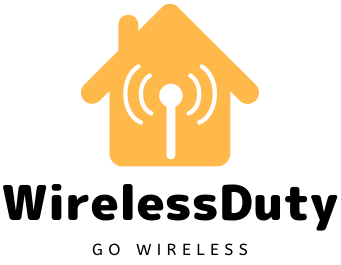Xfinity Remote Codes: Pairing Guide
I’ve been using Comcast for several years and have been pleased with their service up to this point.
The Xfinity X1 user interface and the content delivery options on the platform won me over. Of course, neither the installation nor the programming of the remote controls was a breeze.
Unfortunately, I was confused by the remote’s code sequence and did not know how to put it together.
I looked it up online to see what the remote codes were, what they meant, and how to set it up. I spent a considerable amount of time reading through a wide variety of articles on the internet, some of which were highly informative.
My experience with one Xfinity Remote led me to research and learn as much as I could about the other remotes, so I wrote this comprehensive guide to share what I’ve discovered.
For your Xfinity Remote to control your TV or stereo system, you must enter the correct Xfinity Remote Codes during the pairing process. It uses an infrared blaster to communicate with the TV. Remote Codes are used to recognize patterns in these directives.
Here you’ll find the Remote Codes for the XR15, XR11, XR5, and XR2 Xfinity Remotes, as well as information on how to program the newer XR8 and XR7 remotes.
I’ve also included instructions for resetting your Xfinity remote to factory settings in case you encounter any problems and need to begin the setup process from scratch.
The Quick and Easy Way to Set Up Your XR16 for Use

The XR16 Voice Remote is a voice-activated device that allows you to manage your Xfinity TV set-top box through the use of voice commands.
Therefore, pointing your Xfinity remote at the TV while pressing the voice button will initiate the pairing process.
If no prompts appear on your screen, please proceed as described below. There is a unique pairing process for the Xfinity Flex TV box and a TV or audio device.
How to program your XR16 remote to work with your Xfinity Flex set-top box
- Activate the set-top box and the remote simultaneously.
- If you’re using an Xfinity Flex TV box, select the appropriate input.
- Get the attention of the TV by pointing the remote at it and pressing the voice button.
- Please follow the on-screen prompts to set up voice activation.
- Follow the on-screen prompts to control the TV’s volume, power, and input once your remote has been paired with the box.
How to sync an XR16 remote with a home theater system
- Your XR16 remote will allow you to adjust the volume, power, and input of your TV.
- Hold down the remote’s microphone button while saying “Program Remote” to set up the device.
- If that doesn’t work, try the Voice Remote Pairing option under the Settings menu.
- Follow the on-screen prompts to set up wireless control of your TV’s power, volume, and input.
- To ensure that all controls, including volume, mute, power, etc., are operational, try pressing various buttons.
Try Performing Factory Reset If Not Working
- Holding down the “I” and “home” buttons at the same time will cause the remote’s internal lights to flash.
- To return to factory settings, you must first press the power button, then the minus (-) directional key, and finally the minus (-) volume button.
- Go ahead and give your TV and remote another try at pairing.
- It’s also possible to try a universal remote control, such as the one offered by Comcast Xfinity.
How to Program the XR15 Remote
Similar to the XR16 voice remote, the XR15 remote is voice-activated, but it offers a wider variety of controls.
How to Sync or Pair the XR15 Remote with the X1 TV Box from Xfinity
- The TV and the TV box must both be turned on.
- Verify that your remote controls work properly and that fresh batteries have been installed.
- For a few seconds, hold down the Xfinity and info I button simultaneously. Carry on until the red light on your remote changes to green.
- A three-digit pairing code will be shown on the TV screen, and you’ll need to enter that code to complete the pairing process.
- The TV’s volume, power, and input settings can be programmed using the remote once paired with the set-top box.
Pair X15 Remote with TV
- Verify that the television is turned on and that the remote is functioning.
- Hold down the ‘info’ and ‘Xfinity’ buttons at the same time for a few seconds.
- The remote’s red light will change to green after a short while.
- That’s the signal for you to move forward. Please enter the five-digit TV brand code. Codes range from 10178 to 12731 and include things like 11630, 11442, 10442, 10017, 11314, and 12731.
- As there are a variety of different codes for various TVs, you’ll need to enter the one that’s specific to your TV’s model. A green light will blink twice to indicate a correct code entry, and a red light will flash once before the green light turns on.
- If you want to make sure your remote controls are functional, try pressing different buttons like the power and volume controls.
- The power button can be tried to see if the set goes into standby mode.
Pair X15 Remote with Audio Devices
- To begin, check that everything is powered on.
- Please now press and hold the Xfinity and Mute buttons simultaneously for a few seconds.
- If the remote’s red light is blinking, hold the buttons down until they turn green.
- Simply key in the five-digit code that corresponds to your home theater system or sound bar.
- The following are the remote codes for the XR15: 32197, 33217, 32284, and 32676.
- The green light will flash twice if the code you entered is correct; otherwise, the red light will flash once before switching to the green light.
- Try turning off the A/V receiver or sound bar by pointing the remote at it and pressing the power button. Turn it back on and see if the volume and mute controls work.
XR11: How to Set It Up for Programming
It is an early version of Xfinity’s voice remote.
How to Sync or Pair the XR11 Remote with Your TV
A code or radio frequency (RF) pairing can be used for this purpose.
Program your remote using RF pairing
- Make sure the TV and DVR are both turned on and that fresh batteries are placed on the remote.
- Find the “Setup” button on your remote, and hold it down for a while.
- If the remote’s indicator light is red, pressing the Xfinity button will turn it green.
- To continue, please enter the three-digit code shown on your screen.
How To Use a Series of Codes to Set Up Your Remote
- Turn on the TV to test the remote’s functionality.
- Long-press the “Setup” button for some unforeseen purpose.
- Don’t stop pressing the button until the remote’s red light turns green.
- To identify your TV brand, type in the four or five-digit code shown on the screen.
- The XR11 remote can be programmed with the following codes: 10178, 11756, 11178,11934, 11530, 10856, 10700, 11265, 11637,10032, 11454, 12253, 12246, 12731, 11993, 10442, 10017, 12271, 11314, 11032, 11758.
- If the code you entered is valid, the green light on your remote will blink twice.
- The light will flash red once the code is invalid and then turn green.
- Now that you know the power button is active, you can test the other buttons to make sure the remote is functioning properly.
Steps To Pair your XR11 remote to an Audio/Video device
Just like with a TV, you can use a code or radio frequency (RF) pairing to link your gadgets together.
Program your remote using RF pairing with Below Steps
- Verify that the A/V gadget is powered on and that the remote control is operational.
- Hold down the setup button for a while.
- There will be a signal to drop the remote when the indicator changes from red to green.
- Finally, using your remote, press the Xfinity button and enter the three-digit code you saw on the screen.
Program your remote using the below codes
- Check that the remote control has fresh batteries and that the audio/video device is switched on. Hold down the “setup” button for a while.
- As soon as the remote’s red light changes to green, you can let go.
- If you have an audio/video device, enter the four- or five-digit code that goes with it.
- The XR11 remote control code list looks like this: 33217, 32284, 32197, 31953, 32676.
- If the correct code has been entered, the green light will blink twice; otherwise, the red light will blink twice before the green light blinks.
- The volume should go up and down in response to your commands now, indicating that the device is paired.
How to Program the XR5 Remote Of Xfinity
The XR5 remote control is compact and simple to use.
Pair your XR5 remote to the TV using the below steps
- Turn on the TV and test the functionality of the remote.
- Long-press the “Setup” button for some unforeseen purpose.
- Wait for the red light to turn green on your remote before releasing the button.
- Enter the 4- or 5-digit code that corresponds to your TV.
- All manufacturers use their own unique codes. Here are just a few examples of these numbers: 10178, 11756, 11637, 11993, 11934, 11078, 11265, 11530, 10856, 10700, 10442, 10017l, 12271, 11314, 11032, 11758, 10032, 11454, 12253, 12246, 12731, If you’ve entered the correct code, the remote’s green light will flash twice.
- If the incorrect code has been entered, the red light will flash before the green light.
- To ensure proper programming, try pressing different buttons on the remote, such as the power and volume controls.
Connecting your XR5 remote to your stereo is easy.
- Turn on the stereo system or the home theater’s sound system.
- The ‘Setup’ button must be held down for a while, as in the preceding steps.
- Release the button on the remote when the red light changes to green.
- To identify the manufacturer of your sound system or home theater equipment, type in the four- or five-digit code displayed on the device.
- The numbers 32197, 31953, 33217, 32284, and 32676 are just some of the relevant ZIP codes.
- If the correct code was entered, the green light will blink twice.
- In that case, a flashing red light will warn you. The buttons on the remote should be tested to ensure proper operation.
Resetting Your Xfinity Remote to Factory Defaults
If you have already tried to pair your Xfinity remote with your TV or audio device and are still having trouble, trying to reset the remote may help.
The Xfinity XR2, XR5, and XR11 remote controls all feature a setup button, but the XR16 and XR15 do not.
For a few seconds, press and hold the “setup” button on your remote control. Use the XR15 remote’s A and D buttons together and hold them down.
The remote can be reset by entering the code 9-8-1 when the red light changes to green.
If the Xfinity Remote alternates between green and red, it means the set-top box is either turned off or is too far away to be controlled by the remote.
It’s time to give the remote another go at connecting to the TV or stereo system.
To get the XR16 remote to blink its lights, press and hold the I and ‘home’ buttons at the same time.
To return to factory settings, you must first press the power button, then the minus (-) directional key, and finally the minus (-) volume button.
Go ahead and give your TV and remote another try at pairing.
Wrap Up on Xfinity Remote Codes
When programming your Xfinity Remote, be sure to use the correct code, as it varies depending on the manufacturer.
There are a few of them listed above, and if you need any others, the manual should have them.
Don’t give up if the first few codes you try don’t work when trying to pair a remote with a TV or audio device. In addition, the Xfinity My Account App can be used to set up your remote.
Further Read:
- How To Use Your Own Router With Xfinity
- Why Is Spectrum Internet So Bad And Slow Suddenly
- Alexa Blue Ring: Explained In Detail
- How To Add Apple Watch To Verizon Plan
Frequently Asked Questions
What is Xfinity X1?
The Xfinity X1 service combines your cable or satellite television viewing with your internet browsing for a more satisfying experience.
What is the code to reset the Xfinity remote?
The Xfinity remote reset code is 9-8-1.
Can I use a universal remote for Xfinity?
Your current remote must be programmed with special codes to use the Xfinity Universal Remote features.
How do I replace my Xfinity remote control?
If you’ve lost your Xfinity remote, you can pick up a replacement at any of the company’s retail locations, request one through their online assistant, or give them a call.
How much is a new Xfinity Remote?
If your remote is broken, you may be eligible to receive a replacement at no cost.