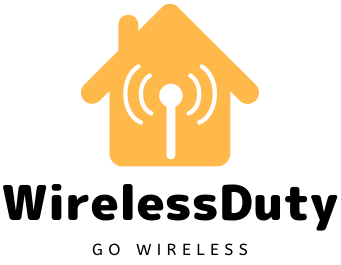Verizon Router Blinking White: 7 Quick Fixes
Are white LEDs on your Verizon router blinking? It means the gadget is trying to start up and will likely settle down after a while.
If the light persists in flashing, however, and you still can’t access the web, your router is probably having trouble syncing with or connecting to the FiOS network.
This indicator may appear unexpectedly or during DIY FiOS internet setup. This is possible for a number of reasons, some of which I will briefly go over below.
The Verizon router’s blinking white light can usually be stopped by performing a power cycle or reset.
Why does the light on my Verizon Router flash white?

There are numerous causes for a white blinking light on a FiOS router. The main one is that it’s about to start up and do its thing. Still, there are additional causes, such as:
- There is a problem with the internet in your area.
- There was a problem with the configuration.
- A possible update to the system firmware
- An issue with the physical components.
- Poor signal quality
How Do I Fix the FiOS Router When It Flashes White?
The same thing happened to me when I was reviewing and testing the FiOS G3100 gateway. For me, it flashed blue.
I went to the community forum because of this and found that many other people were having the same problems.
After extensive testing, we’ve compiled this list of tried-and-true solutions to the white blinking light on your Verizon router.
1. Reboot Your Verizon Router
Just like with any other piece of electronic equipment, I recommend rebooting it. There’s a chance that this will resolve the issue and allow you to reconnect.
Verizon FiOS Router Reboot Instructions:
- Launch Google Chrome or your preferred web browser and go to http://192.168.1.1.
- A username and password are required.
- The Admin WebGUI login screen will load.
- Go ahead and select the “Advanced” option up there.
- Select Utilities and Reboot Router’ from the more technical menu.
- Please wait while the device restarts.
- If the light remains white, the problem is fixed.
If the Verizon WiFi router’s white blinking light persists, however, try one of the alternative solutions provided below.
2. Perform a Power Cycle Of Your Verizon Router
The next step is to unplug the router from the wall. Any problems with the hardware or software can be resolved in this way.
How to Power Cycle a Verizon Router:
- Turn off the modem and unplug the power cord.
- Verify that the router isn’t receiving any power.
- Let’s give it five to ten minutes.
- To turn on the router, reconnect its power cord to its base.
- Keep waiting until the indicator light turns solid white.
3. Hard Reset the Router
If rebooting the device didn’t fix the problem, resetting the router to factory settings might.
However, know that doing so will reset all of your preferences. So, before anything happens, make sure you have a backup of your data.
Here’s How to Force Reset Your Router:
- There is a reset button on the back of the router.
- Hold the button down for twenty seconds with any old pin.
- The router will power cycle on its own.
- If you reset the settings, everything you’ve done so far will be erased.
- The problem with the white light blinking should be resolved by now.
4. Disconnect and Connect the Your Router Cables
Have exhausted the aforementioned strategies with no success. The time has come to inspect the wires.
The router’s power supply or network cables may be at fault in some cases. Check that you have thoroughly examined everything.
Methods for Removing and Reinstalling Cables
- Look for frayed or faulty wires.
- To inspect the wiring for dirt and damage, unplug everything.
- If you suspect dust or dirt is blocking any of the ports on the inside of the router, blow them out.
- In order to stop Verizon’s white blinking light from flashing, you must immediately replace the damaged cables.
- Restart the router after you’ve reconnected all the wires and cables. Check to see if you still have internet access.
5. Update Your Router Firmware
Perhaps a firmware update is imminent, but you are unaware of its imminence. It is advisable to check for updates regularly.
How to Perform a Firmware Upgrade on a Router:
- Go to your router’s website and log in.
- Select “System Settings” from the menu.
- See if there’s an updated version now.
- Obtain it and set it up if yes.
If you’re having trouble with the FiOS white light blinking, this should fix the problem. If, however, the white light persists, proceed as follows.
6. Prevent Your Router from Overheating
It’s possible you should see if the router is overheating. The router may overheat occasionally. The router may be overloaded due to increased traffic.
Procedures to Prevent Router Overheating:
- The router should be relocated to a cooler location.
- Make sure the area around the router is clean.
- Don’t put anything on top of the router.
- Make sure the router has enough room to breathe.
- Keep the router away from any heat sources such as stoves, microwaves, and other ovens.
7. Contact Verizon Router Support
In the end, a faulty device could render all of your efforts futile. It must be replaced immediately.
If you are renting a gateway and need a replacement or upgrade, you should get in touch with a technician.
- Verizon offers a live chat service for contacting support.
- Have the repairman check it out at your house.
- Get your hands on a robust router compatible with Verizon FiOS if at all possible, and wave goodbye to these problems for good.
Frequently Asked Questions
Which lights on my Verizon router should ideally be lit?
If your Verizon router is online, you should see a constant white light. A white light that blinks rapidly either indicates that the device is being booted up or that there is an internet connection problem.
How to know when the router has gone bad?
Any colour other than white on your router’s display indicates that it is having trouble making a connection.
How frequently should I be power cycling my Verizon router?
That is not a universal law, though. The router can be reset whenever problems arise.
How do I alter the Verizon router’s settings?
Your router’s settings are accessible via app or Chrome browser. You can adjust your account’s preferences once you log in.
Wrap Up
One of the most common problems many Verizon router users encounter is a white light that blinks rapidly.
Similar issues can be more quickly resolved. You can start by rebooting the gadget. There is a high probability that this is the final stage at which the problem will be resolved. If that doesn’t work, though, the alternatives are all laid out above.
Further Read: