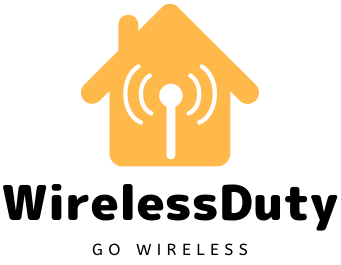How To Setup Google Nest WiFi With ATT U-Verse and Fiber
In this tutorial, you will learn to setup Google Nest WiFi with ATT U-verse and Fiber. As you already know, Google Nest WiFi is a mesh router that works as an extension to your regular WiFi router to provide you with an extended WiFi network and uninterrupted internet across your house.
It is really easy to set up the Google Nest WiFi with AT&T U-Verse or with an AT&T Fiber modem. Since Nest WiFi is compatible with ATT U-verse and Fiber modem, all you are required to do is follow the steps mentioned below to complete the setup and start using the Nest WiFi.
How To Setup Google Nest WiFi With ATT Uverse or ATT Fiber
Setting up the Nest WiFi for ATT Modems [1] is the same whether you are using the U-Verse or Fiber. Follow the below-mentioned steps to complete the setup of the Nest WiFi.

Step 1: Change Google Nest WiFi To DHCP in the WAN Settings
In the Networking and General section of your Google Wifi app, select Advanced Networking from the drop-down menu. Change the WAN settings from Static IP to DHCP by tapping on the WAN settings button. Save the changes you’ve made.
The demilitarized zone (DMZ) option in your Gateway Settings will be enabled as a result of this setting (We will get to it in a bit). Considering how straightforward the app is, this should be a relatively simple process.
Step 2: Remove All LAN Wires Connected With ATT Gateway Excluding Google Nest WiFi
Excluding the Google Nest Wifi router, you’re going to install, it is always best to remove all wired connections from your AT&T Gateway router’s LAN ports. When it comes time to set up the device, your life will be a lot easier with this.
Step 3: Login To AT&T Gateway Router
Enter the IP address 192.168.1.254 into the browser. Your Gateway login portal will be accessed by clicking on this link. Verify your router for the login credentials you used to log in.
Step 4: Switch The DCHP Pool For AT&T Gateway Router
Select Settings > LAN > DCHP from the drop-down menu. Modify the DCHP Network range from 192.168.1.0 to 172.16.0.0 to make it more accessible. As a result, you will not have any IP address conflicts between your Google Nest Wifi and your AT&T Gateway in the future.
Resetting your WiFi and changing the IP address for your AT&T Gateway are both accomplished with this method. You will no longer be able to sign in to your AT&T Gateway by visiting the address 172.16.0.0.
Step 5: Sign In To AT&T Gateway Router
Once you have performed the reset successfully. You will require to re-logon to the AT&T Gateway router by entering the IP address 172.16.0.0 in your Chrome Browser.

Step 6: Enable DMZplus On Your Google Nest WiFi
Clicking the next button will allow you to see whether the item is available on any other sites if you are unable to locate it in the list. After picking your Google Nest Wifi, go down to the bottom of the page and click the box labeled “Allow all applications (DMZ+ mode).”
Then you may save your configurations. When prompted, enter the device code from your gateway. Then, under DHCP fixed, pick the Google Nest Wifi and save the changes.
Step 7: Make Sure That IP Address Allocated To Google Nest WiFi Is Public
To connect to the internet now that Google Nest Wifi has been designated as your primary point of access, you must change the IP address allocation on the device’s network adapter to “public.”
Select Settings > LAN > IP Address Allocation from the menu bar to accomplish this task.
Turn off your Google Nest Wifi’s IP address assignment and turn on its public IP address assignment in the Settings window for your Google Nest Wifi (the primary point). However, keep in mind that this setting might be altered by accident, simply make certain that it is still checked. Make a backup of your configurations.
Step 8: Restart All The Devices
Restart i.e. switch off and switch on all the devices. This will allow the devices to capture all the IP address mapping properly and then you will be able to connect with the Internet successfully.
Does Google Nest WiFi Replace AT&T Gateway Router?
Because it works as a modem, the Google Nest Wifi does not completely replace the AT&T Gateway. The Google Nest Wifi, on the other hand, will be in charge of the routing.

Also, Google WiFi is designed to work with the existing modem in your house. And now most of the Internet providers in the US give router and modem combo hence replacing it goes out of the picture unless you are getting router and modem differently from your internet provider.
Wrap Up
It is fairly simple to set up your Google Nest Wifi with AT&T if you follow all of the directions to the letter.
While this article is designed to work with the Google Nest Wifi, it can also be used with other routers, however, the steps may alter slightly.
Let me know in the comment section if you are still now able to set up the Google Nest WiFi With ATT Uverse or ATT Fiber. I will be happy to help you or you can connect with ATT Customer Support to resolve your issues quickly.
If you liked our content then please follow us on Facebook and Other social media platform. Also, check out our other posts.
Further Read:
- Does Google Nest WiFi Work With ATT Fiber and U-Verse
- How To Turn Eco Mode Off On The Nest Thermostat
- Can The Nest Mini Be Used As A Bluetooth Speaker With PC or TV Or Phone
- Can You Use Google Nest WiFi With Spectrum
- Does Google Nest WiFi Works With ATT Fiber and ATT Uverse
- Quick Fix: Nest Thermostat Not Charging or Low Battery