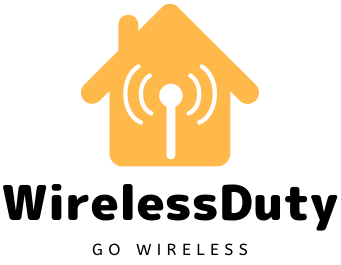Roku Green Screen Issue – Quick Fix
The most recent Roku software update has caused this issue for a large number of people encountering the Roku Green Screen Issue. You don’t have to worry about having a green screen on your Roku TV or TCL Roku 4K TV.
Due to a glitch in Roku TV, most users have encountered this issue. Your HDMI cable may be the problem if this is not the case. We’ll learn how to troubleshoot and fix a Roku Green Screen Issue with a TCL Roku 4K TV in this article.
How To Fix Roku Green Screen Issue
To troubleshoot and resolve the issue with the Green screen that appears when you try to access any application on your Roku television, use the methods listed below.

Power Cycle The Roku TV
The problem on your Roku screen can be resolved by restarting your Roku TV. This is true for both Roku TV and TCL Roku 4K TV. You will need to complete such actions in order to power your Roku TV.
- Unplug your television from the main power outlet for at least one minute.
- Connect it and switch on the power after a one-minute period.
- When your Roku TV is turned on, open the YouTube app on the TV to see if there is an issue with the green screen.
This should be the first method you try, and it should solve the problem for the majority of people because, after any software upgrade, you must restart your TV or device to ensure that the update is properly applied.
Defective HDMI Cable
A green screen on your Roku TV might potentially be caused by too many HDMI cables being connected or the one connected is damaged. Roku TV green screen problems might be caused by a bad HDMI cable connection. Unplugging the HDMI wire from your TV will help fix this issue.
To see if the green screen persists, disconnect the HDMI cord and connect the different or new HDMI cable to the TV. This can solve the problem of the Green screen if the issue is with the HDMI cable.
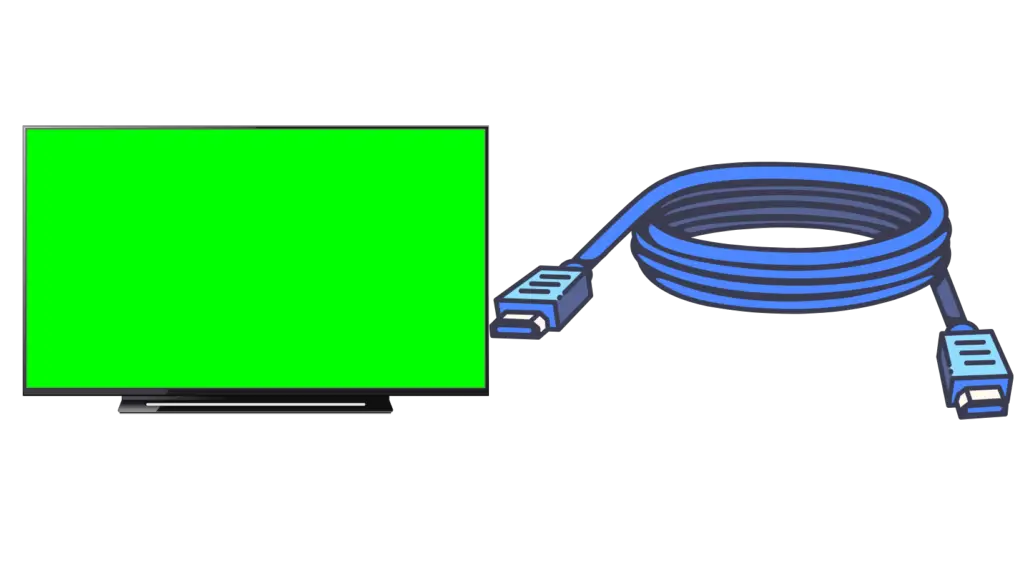
If you want to connect multiple HDMI cables to your TV, you can use an HDMI splitter to do so. If there is a problem with any of the HDMI ports on the TV, using the HDMI splitter actually solves the problem.
Factory Reset The Roku TV

Try a factory reset on your Roku TV if none of the above fixes the problem. If you’re experiencing green displays on your Roku television, you may want to try factory resetting your device. However, you’ll need to follow these instructions to reset your Roku TV.
- On your Roku remote, you press the “Home” button to bring you to the Roku home screen.
- Select Roku from the drop-down menu.
- Select System from the drop-down menu that appears once you finish scrolling down the page.
- Go to Advanced System Settings.
- Select the Reset to Factory Settings option.
- Enter a password to confirm the factory reset.
When your Roku TV restarts after a factory reset, you will need to re-enter all of your user data because everything has been erased. You may also need to download any applications that were installed externally.
Contact Customer Service
If you are still experiencing the Green Screen issue after attempting to troubleshoot your TV using all of the methods listed above, please contact the customer support of Roku.
Afterward, you should get in touch with the company’s customer service department directly. Because Roku has excellent customer service, it is possible that they will be able to assist you in resolving this issue quickly.

If you want to ensure that your issue is resolved as quickly as possible, you can tell them that you have already tried the above method and it did not work for you. In order for them to be able to recommend something different than the one discussed in this article.
Wrap Up
I hope you were able to fix the Green Screen Issue on your Roku TV using the above methods. I have listed down four methods that can possibly cause this issue and you can easily fix these issues on your own.
You may also face the same issue if you are having a TCL TV with built-in Roku TV. And you will require to contact TCL customer service if the above methods didn’t work for you.
Let me know in the comment section if you are still facing the above issue I will be happy to help you as soon as possible.
Further Read: