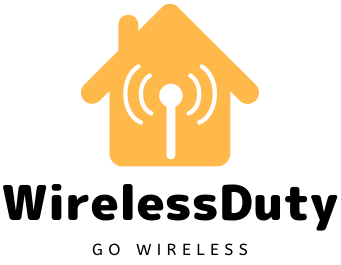Honeywell Thermostat “Return” Blinking Quick Fix
Is your Honeywell Thermostat flashing Return or Return keeps on blinking on your Thermostat? In this article, I will explain what does return means on the thermostat and how you can fix this issue to get your Thermostat working as normal.
I have a Honeywell thermostat [1] in my home. And I couldn’t get my thermostat to function because it kept flashing or blinking things like “Return.” To customize the thermostat to my preferences, I had to consult several manuals.
Thermostats from Honeywell flash “Return” when the Return schedule is in use. You may rest assured that your house will be set to the desired temperature when you return thanks to the return schedule provided by Honeywell Thermostat Your thermostat has set a “return” time for you. There are four distinct phases of time: waking, leaving, returning, and sleeping.
What Does Blinking of Return Mean on Honeywell Thermostat?
This means that you have set a return schedule on your Thermostat. Suppose you leave to the office from 9 to 5 pm and once you are back at 5 pm you want the temperature of your home to set at 75F.
In this case, you will set a return schedule on your Honeywell Thermostat and it will automatically maintain the temperature of your house you set as return schedule settings.

This setup is present in the thermostat that helps you reduce the electricity consumption for your AC.
Also, you need to make sure that you set the return temperature to a reasonable value and should not vary too high compared to the outside temperature of your house.
You can easily remove or reset the return scheduling from your Honeywell Thermostat and this will resolve your issues of getting the return blinking on the thermostat screen.
Types of Programming Mode on Honeywell Thermostat
Some people may find it challenging to configure Honeywell thermostats because of their advanced features and functionalities. Because of this, it’s possible that problems like your Honeywell thermostat blinking “return” are difficult to understand.
Honeywell’s programmable thermostats, as previously mentioned, have four crucial programming periods.
The Wake period is set to 6 AM by default because that’s when most people get out of bed. The period during which people are not at home because of school or employment is known as the Leave Period.
When they return home (e.g. at 5 PM), the Return period begins, and the Sleep period begins when they go to bed (by default at 10 PM). A Honeywell thermostat allows you to program it or change the temperature settings while also clearly displaying the status of each period throughout the day.
Below is the list of Programming Modes available on Honeywell Thermostats:
- Programming for one week: The same schedule is followed throughout the week.
- 5+2 programming: It is a method of dividing a problem into two parts. Monday through Friday, with the option to establish a different schedule on Saturday and Sunday if desired.
- Programming with the 5+1+1 system: It is possible to keep the same schedule for the weekdays while programming two alternative schedules on Saturday and Sunday.
- Programming for seven days a week: For each day of the week, a different schedule will be followed.
How to Reset Or Reprogram Return Setting on Honeywell Thermostat
The programming method for all Honeywell thermostats is difficult to detail due to a large number of models.
But the idea is the same. Following are the four basic programming choices available on most programmable thermostats.

Setting the Parameters such as Time, Day
To begin, make sure you have the correct time zone selected. To get started, press the SET button on your keyboard.
The time or date will begin blinking on the display at that point. Once this is done, use the arrow keys to adjust the time to your liking. Finish and Save it by pressing DONE or SET.
Setting the First Program for Honeywell Thermstat
To begin, press the SET key and then SET SCHEDULE. Using the up and down arrow keys, press next until the display flashes to MON-FRIDAY WAKE.
Once more, using the up and down arrow keys, choose the WAKE time for Monday through Friday, then hit next.
Adjust the temperature using the up and down arrow keys and then continue to the next period.
Repeat the preceding steps for the LEAVE, RETURN, and SLEEP periods. This is the default programming for the majority of Honeywell programmable thermostats.
Setting the Next Program for Honeywell Thermostat
You must now schedule your weekend activities. Follow the same steps as in the previous stage, but this time specify the parameters according to the programming choice you choose, which is either 5+1+1 or 5+2 programming.
Complete the programs and Ajustment on Honeywell Thermostat
To complete the task, click DONE at the bottom of the screen. Changes can be made by pressing the SET SCHEDULE button, then using the NEXT button and arrow keys to navigate through menus and select the function you want to change.
Temporary adjustments can be made by using the arrow keys to adjust the temperature.
Thus, “Temporary” is displayed on the thermostat’s screen. You can resume your normal schedule by pressing the RUN Schedule button.
After programming, simply press DONE to close the menu. Before closing the menu, press the SET SCHEDULE button.
Wrap Up
Once you’ve mastered thermostat programming, a flashing return signal should no longer be a source of confusion.
We hope this guide has helped you better understand the “Return” schedule, and do let us know if you have any suggestions for improvements!
Please follow us on social media and also subscribe to our newsletter to join the community of more than 1000+ Wirelessduty members.
Frequently Asked Questions:
Is there a battery in a Honeywell thermostat?
It should be noted that not all Honeywell thermostat models are battery-operated. If your Honeywell thermostat has an LED display, it is possible that batteries will be required to operate it.
How do you override thermostat settings?
When you want to make temporary adjustments to your regular schedule, you can adjust the temperature by pressing the arrow keys. The thermostat will display the word “Temporary” on the screen as a result of this. By pressing the Run Schedule button, you will be able to get back to your regular routine quickly.
Can I override recovery mode on my Honeywell thermostat?
Alternatively, you can disable the recovery mode on the Honeywell thermostat’s settings page, thus overriding it. You have the option to reactivate it whenever you wish. In the event that you do not wish to disable recovery mode entirely, you can set it to work only on the days that you choose.
Further Read: