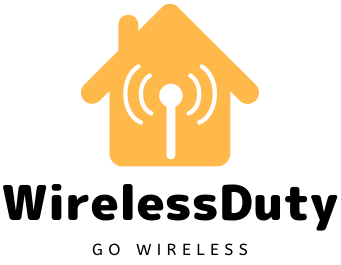Slow Upload Speed: Quick Fix In 5 Minutes
The top internet providers have consistent upload and download speeds. We frequently undervalue the significance of a fast upload speed, even though the former is more obvious when we attempt to download a sizable file like the upcoming Warzone update or a 4k video.
For instance, I realized last weekend how critical faster upload speeds are for both work and home.
I have to work from home for my office work on Friday, and my internet has been down since the morning.
And I tried to fix it myself, but it took nearly a half-day to fix the internet, so I had to work on weekends.
Then I got home to have a chill Battlefield night with my buddies, but my home WiFi’s terrible upload speed rendered me more of a server glitch than a player.
Because of that, I dedicated myself to finding an effective means of increasing upload speed, and the result is this comprehensive article.
Rebooting the router and using the most recent firmware version should improve the upload rate.
Stop using a virtual private network (VPN) proxy and check your computer for viruses.
You may want to think about getting a new router or internet plan that can handle more simultaneous connections.
Various reasons for slow upload speeds
To begin with, there are many causes of a slow upload speed, all of which are within your control. I’ve compiled a list of the usual suspects.
- You have reached your allotted bandwidth/data transfer limit.
- There are too many gadgets vying for a single internet connection.
- Some sort of malicious software or corrupted files on your computer.
- Inadequate network driver support.
- Security firewall settings cause interference.
- Constantly connected, bandwidth-hogging apps have limitations on the use of company assets due to network restrictions.
- It is necessary to upgrade or reboot the router or modem.
Why Do You Need To Have Good Upload Speed?

Upload speed typically refers to the amount of data that must be uploaded to the website server that you wish to access.
Assume you want to play an online game. To ensure a quick response, you must have the response uploaded quickly, which requires a good upload speed.
For those who do their jobs from home and rely heavily on video conferencing tools like Teams or Zoom, faster upload speeds mean their coworkers always get a clear look at and listen to them.
This also means that your system will be able to quickly upload data stored in a local repository to a remote cloud server.
And if you are a creator who uploads on a streaming platform like YouTube on a daily basis, you will need a fast upload speed to complete your work quickly.
Let’s say you’ve finished editing your 4K vlog review of the newest iPhone and are ready to upload it to YouTube.
You don’t want to waste hours watching the upload bar only to have it fail in the end, so make sure you give yourself plenty of time.
The same holds true for gamers who broadcast their content on Twitch in the hopes of attracting a following, as well as for students attempting to complete an online course.
Further, a respectable upload rate is required for a pleasant online experience. Therefore, it serves us well to work to increase it.
Perform Factory Reset On Your Router
Slow upload speeds typically result from using a router that is either old or broken. Before you go out and buy a brand new high-end router, try resetting your current one to factory defaults to see if that improves things.
First, I recommend powering down the router and giving it some time to reboot. After it has cooled down, erase any data stored in the flash memory and restart it.
You need to make sure to run speed tests regularly to see any progress. If you don’t want to use a custom configuration, you can reset the router to its original settings.
- Discover your router’s Reset button.
- The typical location for this is the back panel.
- A router can be reset by holding down the reset button for 10 to 20 seconds.
- It might require the use of a paperclip or pin. The modem will power down and restart.
If you restore to the factory settings, all of your custom network configurations, including your credentials, will be erased. However, the router settings can be changed back to your liking.
Try A Wired/Ethernet Connection
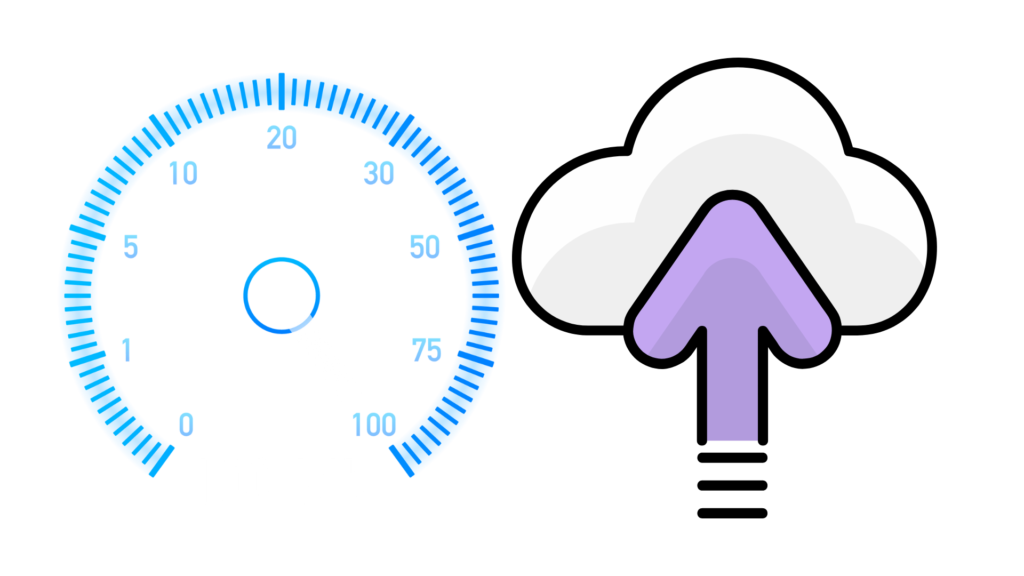
While WiFi is more convenient than a wired connection, it is noticeably slower than a standard RJ-45 jack.
If you are experiencing slow upload speeds over your wireless connection, you may want to try hardwiring the device instead.
Possibilitatively, you could see a performance boost of more than 100%. However, Ethernet cables have some limitations due to their limited reach. Wired connections are not an option for mobile devices.
Therefore, if you have a dual-band router, you may want to consider using the 5GHz channel instead of the 2.4GHz one. It shortens the range but increases transfer speeds because of the increased bandwidth and decreased competition.
Try Uploading at Different Times of the Day
Both younger and older generations have discussed the benefits of using the internet in the wee hours of the morning when traffic is lighter and there is less chance of being disconnected when a family member or friend calls.
Even though dial-up connections are obsolete, there are still optimal times of day to upload.
Lower upload speeds are seen during the day due to increased channel usage. Better transfer rates may be achieved by establishing the connection late at night or early in the morning when network traffic is expected to be at its lightest.
The ability of ISPs to cope with heavy traffic is a major factor, however.
Upgrade Your Internet To Better Plan
It will be ironic if you are working around the hardware components and software to improve upload speed, while the problem altogether was with your internet scheme and ISP. You cannot gain higher performance on limited bandwidth.
To get the most out of your plan and your money, it’s important to assess your needs and preferences.
500kbps isn’t very fast. No matter what you’re using it for, a faster strategy is essential.
Consider the potential for a slowdown if, on the same 30Mbps connection, you try to use a Chromecast, a workstation, your laptop, and various other smart devices spread throughout your home.
You should think about upgrading to a higher plan, one with a higher maximum data transfer rate and larger data allowance, perhaps from 100 Mbps to 1 Gigabit per second.
More users can now share the same internet connection without noticeably slower upload speeds, thanks to an upgraded plan.
Upgrade Your Hardware (Router and Modem)

While older routers can provide speeds, they often cannot support a large number of devices due to a lack of drivers.
Routers, like most other electronics, benefit from being upgraded from time to time to maintain peak performance.
Most modern routers have the capacity to connect a wide range of devices, both wired and wirelessly.
A dual-band router, which can broadcast on both the 5GHz and 2.4GHz frequencies, is another option.
Limiting the amount of data each device can use on the internet, it helps keep traffic to a minimum.
Use a Different Browser Than Your Default Browser
The minimum and maximum specifications for each browser are different. Chrome may be the most stable and fast-performing browser, but it also uses a lot of memory.
Try using a different web browser, such as Firefox or Edge, if you’re having trouble uploading to sites using Chrome. As with browsers, some apps perform better than others.
Scan for Malware
Malware and viruses are bad for your laptop’s security and functionality. It consumes system resources (CPU and network bandwidth) and runs in the background.
This is why they secretly reduce your upload speeds.
Viruses pose a risk to the confidentiality and integrity of your data. Consequently, if you think your system could use a good cleaning, you should install some sort of third-party antivirus software.
Viruses are unlikely to infect the router itself. However, the problem can be easily fixed by performing a hard reset.
Disable VPN ServiceFast
Virtual private networks (VPNs) allow for uninterrupted web surfing and, in some cases, even boost speeds.
They are also great for protecting your privacy online and watching videos without interruption. Of course, not every VPN service is top-notch.
You can check to see if your upload speeds have improved after disabling or removing your VPN service.
Update System Drivers and Software
There must be regular updates for all the hardware parts to ensure their reliability and safety. It’s the same with routers.
Using Device Manager, you can keep your computer’s firmware and network drivers up to date.
- To access Device Manager, right-click the Start button.
- To access the network drivers, select ” Network adapters ” and then right-click.
- To upgrade your drivers, click “Update Now.”
Clear Background Data
In many cases, upload speeds are slowed down by apps running in the background and other parallel transfer processes.
There is a limited amount of data transfer that can be shared among numerous computers, apps, and processes.
While Windows is updating or while a program is automatically downloading the most recent settings, your connection speed may be lower than usual.
These are the necessary measures to take to keep an eye on those unwanted background tasks.
- The Resource Monitor can be accessed from the Start menu.
- Activate the Resource Monitor’s Network tab.
- Total (B/sec) should be checked.
- Shows which apps are using the most data transfer.
- If you don’t need the most bandwidth being used by a specific process, right-click it and select “End Process.”
Change DNS Settings
Domain Name System is something most of us interact with without even realizing it. Essentially, it serves the same purpose as a traditional phone book but on the web.
Domain names are converted to IP addresses behind the scenes when we visit a website.
Domain name systems (DNS) are responsible for translating domain names like “Google” and “YouTube” into their corresponding IP addresses so that requested resources can be accessed more quickly.
The Google Public DNS can replace your current DNS server if you so choose. It’s safe, and it fixes your streaming and upload speed problems.
The procedure to set up DNS on your machine is as follows:
- To access the Run dialog, press the Windows key plus R on your keyboard.
- For the Settings Menu, press “control” (alternatively, right-click on the Start Menu and select it).
- Access the Internet and network configurations.
- Navigate to the left pane and select “Change adapter settings.”
- Just open the Ethernet’s settings by right-clicking on it.
- Select “Obtain an IP address automatically” by double-clicking on Internet Protocol Version Please fill in the following information. –
- Top Choice Domain Name Server: 8.8.8.8
- 8.8.4.4 is an alternate DNS server that can be used.
You have the option to restore your preferences at any time.
Install a Mesh WiFi System
If you rely heavily on wireless networking but cannot install Ethernet, a mesh network may be the solution for you.
Essentially, the idea is to reduce the workload on a central router by spreading it out among several smaller relays.
It covers a wider area, supports more devices (up to 60 in some cases), and, of course, has faster upload speeds. But a mesh router is what you really need.
The system is composed of a primary hub and a ring of smaller, plug-in satellites arranged in a honeycomb pattern around the house. Every node can use the entire available bandwidth.
Wrap On Slow Upload Speed
Your upload speed can be seen in a graphical representation after running a speed test in your preferred web browser.
If you’re having trouble with your internet connection speed, having a starting point is crucial.
Though upload speeds typically fall short of download speeds, they can always be enhanced.
For nearly lossless data transfers, optical fiber technologies like Google Fiber could be considered. If you’ve tried everything and still have performance issues, the issue may lie with your ISP.
To this end, it’s recommended that you switch to a different provider that offers more suitable plans at more affordable rates.
Further Read:
Frequently Asked Questions
What is a good upload speed?
When using a wired connection, good upload speeds for a single device are typically 10 Mbps or higher and can be as high as 100 Mbps.
Is 10 Mbps upload speed good for gaming?
It’s ideal for online gaming and other data-intensive pursuits because of its fast upload speed.
Can low upload speed cause lag?
When your upload speed is low, it takes longer for your data to travel from your computer to the server. Thus, high ping means you can expect to experience lag (latency).