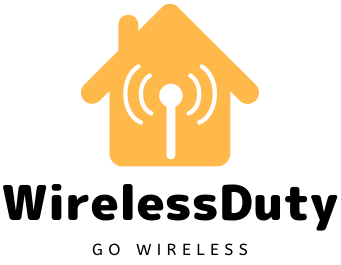How To Connect WiFi Extender To Spectrum Router
To ensure that all of your devices have a stable connection, Wi-Fi extenders are essential. They do this by ensuring that the connection’s range is large enough to serve while roaming. With a Spectrum or modem router combo, how to connect WiFi Extender To Spectrum Router?
In terms of reliability and affordability, Spectrum is one of the best options out there. Connecting Spectrum Internet is critical to getting the most out of its capabilities.
Widely known for providing high-quality services is the Spectrum line of modem routers. With the best Spectrum Wi-Fi extender, you’ll have a wider coverage area and more dependable WiFi service than ever before. Latency and poor signals are eliminated from your connection.
The problem is that many people have trouble connecting Wi-Fi extenders to spectrum routers or modem-router combos because of this. In the event that you’ve encountered this issue, we offer a long-term solution.
Preparation is key before diving into the meat of the problem at hand. It’s also critical to understand how to link a Spectrum router to a Wi-Fi extender.
How To Connect WiFi Extender To Spectrum Router
The first step is to get the network ready for a connection. Setting up the router or Spectrum modem router is the first step in network preparation. Before beginning the setup process, make sure that the model is compatible.

1. Setup A Spectrum Network
Follow the below steps to set up a spectrum Network on your router.
a) Connect The Cables Properly
Coax cable should be plugged into the internet outlet, and the Spectrum modem router should be powered on at this point. Allow the modem to start up, as some people don’t have a router. The modem and Spectrum should automatically pair.
The process may fail at times. After disconnecting the devices, you’ll need to re-connect them. Make sure the ports are connected properly.
b) Make Sure the Modem Is Connect To the Router
The next step is to connect the modem to the router once it is operational. Your modem and router will be linked together using an Ethernet cable and ports.
Make sure that the router’s power port is plugged in and turned on. Disconnecting and reconnecting is an option if there is a minor issue with the connection.
Checking the lights will let you know if the connection is functioning as expected. The device can be turned off and back on if the green lights do not appear.
c) Complete The Set-Up
It’s easy to get started because the instructions are so clear. An app for your phone or any other setup device can be used. With this tool, you’ll be able to customize the router’s SSID and password.
It’s possible to make changes to your account after logging in, including changing your username and password. To extend the range of your Wi-Fi network, you can connect additional devices, such as a Wi-Fi extender.
In order to activate the connection, go to the activate spectrum website on both the modem and the router. If the connection isn’t active, you won’t be able to use it.
d) Connect The WiFi Extender
There are several steps involved in setting up the Wi-Fi extender. Determine where in your home or office there is a weak signal before you can fix it. When you have these points in mind, fixing the Wi-Fi extender will be a breeze.
The process outlined below can be used to quickly locate such locations:
- Test the connection’s speed by downloading a mobile Wi-Fi speed test app. You can find a wide variety of apps in the Playstore and Apple Store that are suitable for your needs.
- Gather data from corners and strategic points around the room with a signal test.
- Once you’ve completed the assessment, you’ll have a better idea of where the weak spots are so you can start fixing them with a Wi-Fi extender.
If you’re still undecided about getting a new WiFi extender for Spectrum, we have a comprehensive guide to buying the best WiFi extender for Spectrum.
2. Setting Up WiFi Extender For Spectrum

The following steps will walk you through the process of configuring your Wi-Fi extender.
a) Initial Setup
As soon as the device arrives, you’ll take a look at its manual. Determine whether or not the package includes the necessary components to complete the installation. Using antennas, you can raise them to the required height in order to cover the specified range.
b) Install The WiFi Extender For Spectrum
Apps or a router can be used to find the best location during installation. You’ll mark the cable’s path once you’ve found the ideal location. The majority of extenders connect to the router via a cable.
Make sure the router’s path does not intersect with the path of an electric cable when you’re setting it up! In order to ensure a stable connection, the distance from the router to the extender should be between 15 and 25 feet. When connected, look at the lights to see if the connection is working.
c) Use WPS Button
Now that you’ve located the WPS button, you can begin configuring your wireless network. Both the router and the Wi-Fi extender have a button for this purpose. In addition, most devices have a prominent label indicating where to find them.
Following the discovery of the button, you press the EPS button as well. Both devices have been successfully paired when the lights turn green.
Before you find the ideal location, you can perform this procedure to ensure that the device works. Connecting a Wi-Fi extender to a Spectrum router is as simple as pressing the WPS button.
d) Configure The WiFi Extender
Configuration is the final step in the installation and setup process. Extenders are put through their paces here before they can be used.
You’ll use web interfaces or mobile apps to create the SSID codes and passwords for your network. Verify that the login credentials and encryption keys are the same as those used on the current connection.
e) Test The Signal Of the Extender
Finally, you will test the connection once you have completed the previous connections. An analyzer app can be used to see how well the connection is working.
Use your devices, such as a laptop or smartphone, to see how they behave. The task of connecting the spectrum router to the Wi-Fi extender has been completed.
Wrap Up
I hope you now understand how to connect a Spectrum WiFi extender. I’ve created a step-by-step guide that begins with configuring your existing router connections and ends with connecting your WiFi extender for an increased range.
If you are still having trouble connecting your WiFi extender for the Spectrum router, please let me know in the comments section and I will get back to you as soon as possible.