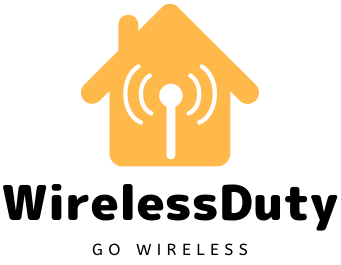How To Connect Honeywell Thermostat To WiFi Quickly
In this tutorial, you will learn to connect Honeywell Thermostat to WiFi quickly. Since Honeywell Thermostat supports WiFi that allows its user to connect to the network and access the Thermostat over the application on mobile or tablet.
To connect the Honeywell Thermostat with WiFi you will need to make sure that you have an active WiFi connection with the Internet in your house. And also you may require an additional WiFi device such as a phone, tablet, or laptop that can help you troubleshoot if something goes wrong.
Quickly Connect Honeywell Thermostat To WiFi Using Below Steps
You need to follow the below steps in order to Connect With Honeywell Thermostat easily.
- Install the Honeywell Total Connect Comfort app on your smartphone. It is compatible with both iOS and Android devices.
- Check to see if the words “Wi-Fi SETUP” are shown across the top of the thermostat’s display screen.
- If this is not the case, you will need to manually activate the Wi-Fi setup mode on the thermostat. This can be accomplished by pressing and holding the FAN and UP buttons at the very same time for around 5 seconds, or until two numbers display on the screen. Click the NEXT button till number on the left turns to 39, then use the UP or DOWN arrows to adjust the number on the screen to 0, and then press the DONE button to complete the process. Your thermostat has now been placed in Wi-Fi configuration mode.
- With your phone or any other smart device, you can get a list of the networks that are available. Connect to a network named HoneywellThermostat or something similar if you can’t find one. It is possible that the number at the end will differ.
- Your smartphone will now be disconnected from any other Wi-Fi connections and will establish a connection with the temperature controller. For example, you may be prompted to decide whether the network should be a Home, Office, or Public network on some modern devices. Select the option to make it a Home network.
- When you open your chrome browser, it should take you directly to the Wi-Fi setup page without any delay. If it doesn’t work, type http://192.168.1.1 into the address bar of your browser.
- Find the Wi-Fi network in your home and connect to it. Choose your home network, even though your router has advanced features that enable it to show guest networks as well.
- If you are prompted for a password, type it in and click CONNECT.
- In the meantime, a “waiting message” will appear on the thermostat’s screen. You will be able to control your thermostat using the Honeywell Total Connect Comfort website or the Honeywell Total Connect Comfort mobile app once the process is complete.

How To Register Honeywell Thermostat On Honeywell Total Connect Comfort Website
To register your Honeywell Thermostat on the Honeywell Total Connect Comfort Website you need to follow the below steps.
- You can create a new account or log in if you already have one by visiting https://www.mytotalconnectcomfort.com/portal.
- Depending on whether or not you have already added a ‘Location’ to your thermostat, you may be prompted to do so. It would be beneficial if you could link one of these to your smart thermostat.
- Now, select ‘Add Device’ from the drop-down menu and input the MAC ID / CRC of your device. You can find it behind the Thermostat that is installed.
- To complete the process, follow the steps as shown on the screen.
Once your Honeywell smart thermostat has been connected and registered, you can control it via the Honeywell Total Connect Comfort app or the Honeywell Total Connect Comfort website.
Why You Should Connect Honeywell Thermostat With WiFi
If you link your Honeywell thermostat to the internet, you will be able to take advantage of a variety of benefits using your phone or tablet. You may take advantage of the following features from any location, at any time, and from the convenience of your smartphone.
The ability to adjust the temperature and humidity of your house using a mobile application is still the most important feature.
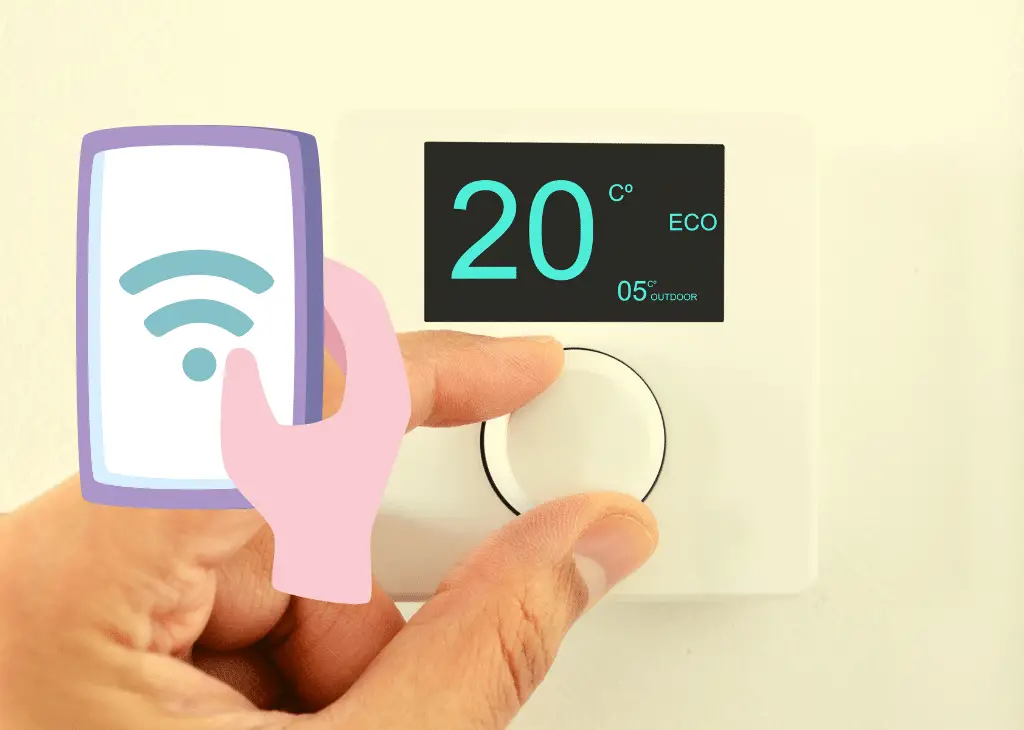
It also comes with other features that you can use when your Honeywell Thermostat is connected with your smartphones or tablet inside your home and those are listed below.
- Set Alerts Through Mobile Device: You can use the mobile app to establish temperature and humidity alarms in your thermostat, which will notify you if the temperature or humidity has become too chilly or too warm or if the humidity becomes out of proportion. When any of these are reached, you will receive an alert via SMS or email, informing you of the unbalance in your account.
- Monitor Multiple Thermostat at Once: If you have multiple Thermostat installed in your house for different room then connecting all of them with WiFi and registering them on the Honeywell Total Connect Comfort App will allow you to adjust and control the temperature on all of the Thermostat at once.
- Track Power Consumption: You can even track the power consumption of the each Thermostat connect through the WiFi on your Mobile device. It also provides a report detailing the change in your energy consumption over a period of months, as well as the cost you are going to incur.
- Using Voice Control: If you have Google Assistant or Siri Installed on your Phone or Tablet then using the voice command you can easily control all the Thermostat present in your house. But before doign that if you can rename all the Thermostat based upon there room location names then it will make easier for the voice assistant to control the Thermostat as per your commands.

Wrap Up
I hope you were able to connect Honeywell WiFi Thermostat to Network using the steps mentioned above. All the steps provided above will work with almost all the models of the Honeywell Thermostat.
But if you are still getting any issues connecting the Honeywell Thermostat with the WiFi then please let me know in the comment section I will be happy to help you as soon as possible.
If you liked our content then please follow us on Facebook and Other social media platform. Also, check out our other posts.
Further Read:
- Quick Fix: Honeywell Thermostat Not Connecting with Google Home
- How To Connect Honeywell Thermostat To Google Home Device
- How To Unlock Honeywell Thermostat Quickly
- Quick Fix: Reset Honeywell Thermostat After Battery Change
- Honeywell Thermostat “Return” Blinking Quick Fix
- How to Reset Honeywell Thermostat Quickly
- Can The Nest Mini Be Used As A Bluetooth Speaker