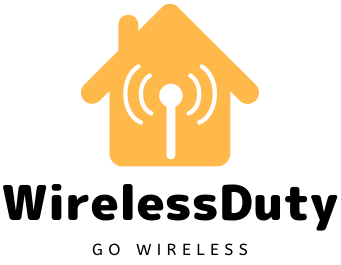How To Connect Echo Dot To Laptop Quickly
My friend called me a week ago and asked if I could help him set up his new Amazon Echo Dot. The first thing he said to me when I arrived at his place was that he wanted to connect the Echo Dot to a laptop. I was a little perplexed as to how to proceed.
After asking him for some time, I turned to the internet in search of answers. Eventually, after an evening’s worth of searching and figuring out, I was able to figure out how to connect an Echo Dot to a laptop.
Go to the Amazon Alexa page on your laptop and follow the instructions there to connect an Echo Dot. Sign in to Your Account, go to the Settings menu, and then select the Bluetooth option. By selecting Pair a New Device, you will cause your Echo device to begin looking for new devices to pair with. You need to select your laptop from the list, and you will be all set.
But, the operating system on your laptop may play a role. If you are using Windows, the steps above should be easy to understand. If you are using macOS, but, you will need to follow the detailed steps below.
How To Connect Echo Dot To Windows Laptop Using Bluetooth

Using the Echo Dot as a speaker may differ depending on the operating system on your computer. Using Bluetooth, you can connect your Echo Dot to your PC. Follow the below steps to connect your Echo dot.\
- Go to the Amazon Alexa page in the web browser on your personal computer.
- Use the information that Amazon gave you to log in to your account.
- Select Settings Menu.
- Find Bluetooth Option by scrolling down and clicking on it.
- Select the option that reads “Pair a New Device.”
- It will start looking for devices that it can link up with immediately.
- Go ahead and open the control panel on your laptop now. Select Settings for Bluetooth and Other Devices from settings.
- When you choose Add Bluetooth or Other Device from the menu, click on the Bluetooth option.
It should now be possible for the two devices to connect when they are near. If it doesn’t connect when it’s in range, you can use a voice command to make it connect when it’s in range.
You should always refer to your devices by their proper names in the settings.
How To Connect Echo Dot To Macbook Using Bluetooth
The procedure to connect your Echo Dot to a device running macOS may vary. Follow the below steps on your Macbook to connect Echo Dot as a speaker.
- Launch the web browser on your portable computer, and navigate to the settings page for Alexa.
- You can access your Amazon account by signing in.
- When you’re done with this step, click on the Bluetooth icon in the upper right corner of your laptop.
- Select the Connect tab.
- If the Bluetooth sign does not appear, select Apple from the menu on your device.
- Go to the System Preferences menu on this page and then choose Bluetooth from the drop-down menu.
- To display the Bluetooth options, select the option to Show Bluetooth from the Menu Bar.
- Choose the Bluetooth icon from the menu.
- Select your device from the menu that drops down, and then click the Connect button.
By doing this, the Echo Dot and your Mac should now be able to communicate. Instruction pop-ups may ask you to answer a series of questions.
Follow the complete instructions given. As a result, your device and Echo Dot are now linked. You can even play music on all your Alexa devices at once after connecting to the laptop.
Can the Echo Dot Be Connected To A Laptop Via The 3.5mm Jack?
Using your Echo Dot as an external speaker would require connecting an external source to your Echo Dot, which is not possible.
Connecting to an external speaker via Bluetooth is the only method of communication with this device. Even if you’re not interested in listening to music on the Dot because it doesn’t have a built-in speaker, it does have one.
External speakers (or preamp/amp/speakers, etc.) can be connected via a line-level output. The sound quality is comparable to a low-cost USB DAC for the price.
The Echo Dot can be used as a speaker with a wide range of devices, including PCs, as long as they are all connected via Bluetooth. In order for the Echo Dot to work, you must have a Bluetooth-enabled device.
Conclusion
Many advantages can be gained by connecting an Echo Dot to a laptop. When your PC goes into hibernation, you can wake it up with the help of Amazon Alexa.
If you want to get started, you will need an Alexa-enabled speaker and a PC. This should work on Windows, macOS, and the majority of Linux distributions.
In order to use this setup, you’ll need an Android smartphone or tablet, as well as a tasker and wake on Lan, installed on it. In closing, Amazon’s Echo Dot is a powerful and useful piece of equipment that is essential for any household.
Make your time more enjoyable and productive, whether it’s listening to music or having a personal Bruce Wayne-Alfred kind of assistant from Amazon.
In reality, setting up isn’t that difficult. Everything you need to know about Amazon Echo Dot, from the basics to more advanced concepts, is covered in this guide.
Further Read: