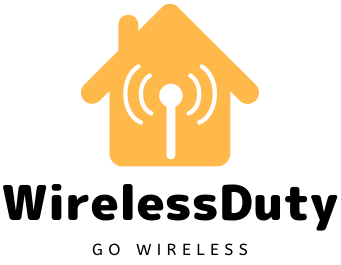How To Connect A Nest Thermostat With Google Home
You have recently installed the Nest Thermostat at your house and you are looking to learn about how to connect a Nest thermostat with Google Home?
In this article, I will show you to connect the Nest thermostat with the Google Home application on your smartphone or tablet.
It’s possible to control your Nest Learning Thermostat using voice commands if you have a Google Home device or access to Google Assistant.
Using the instructions in this article, we’ll show you how to connect to Google Home with a Nest Thermostat from any generation (first through third). We’ll also teach you how to operate Nest with your voice using a Nest Thermostat from any generation (first through third).
How To Connect A Nest Thermostat With Google Home
If you have already installed the Nest Thermostat in your house then all you are required is to follow the below steps to get your thermostat being controlled using the Google Home voice commands or the Google Virtual Assistant.
- Open the Google Assistant application.
- To access the main menu, tap your profile image in the upper-right area of the screen. Then scroll down and select Home control from the drop-down menu.

- Select the Devices tab, and then press the plus sign (+) in the lower-right area of the screen.

- The Google Assistant’s main menu and submenus are shown below.
- Select Nest from the drop-down menu.

- Log in to your Nest account to see your thermostat and any other Nest devices you may have installed.
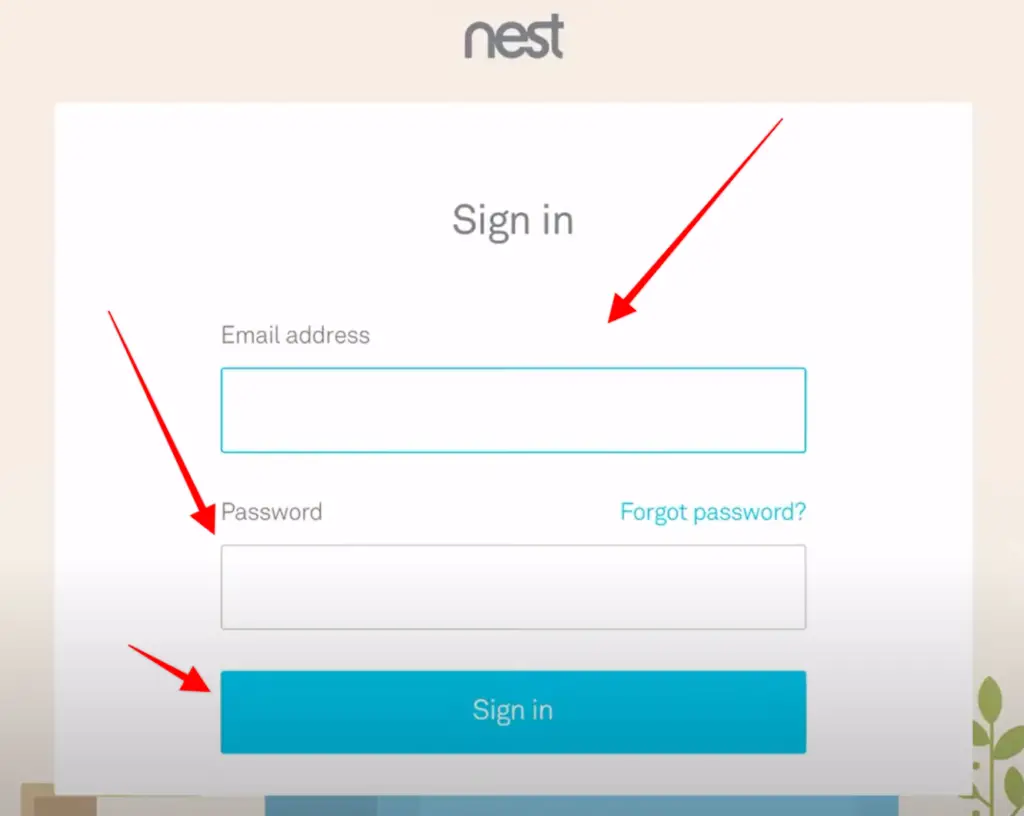
- The Add Devices sub-menu of the Google Assistant is presented.
- Assign each of the devices displayed to a specific location or room in your home.
- Rooms can be customized at a later time if necessary.

You’re now prepared to communicate with Nest. You can take help from Google Assistant to know information on your Google Nest Thermostat or you can even use the voice command to set or unset anything on your Thermostat.
Can’t Add Nest Thermostat To Google Home App Troubleshoot
You should be able to add the Nest Thermostat successfully using the above steps mentioned and if you are still not able to make it to connect then you can try the below methods to troubleshoot and connect your Nest Thermostat to Google Home.

1. Restart Google Home device and Nest Thermostat
The first and foremost step you should take is to restart the Google home device and Nest thermostat and make sure both of them are connected to your house Wi-Fi and there are no issues as such.
Once you are sure that it is connected then you can try connecting the Nest thermostat using the same steps mentioned above and if there were any device connections issues should get resolved by now.
To Restart follow the below steps on your Nest Thermostat.
- To access the menu, press the right-hand side of the thermostat.
- Scroll down and tap on the Settings(Nest settings icon) and Make Sure Restart option is displayed.
- Select Restart and click Yes whem prompted.
2. Make Sure Internet services are On
Because your Nest thermostat connects to your home Wi-Fi network, be sure you can connect to the internet using a different mobile device on your Home Wi-Fi Network.
If you’re using a phone, be sure you’re not testing your connection with cellular data. Turn on Airplane mode first, and then turn on Wi-Fi. Check your internet connection by going to google.com.
If you’re having trouble connecting, try using a different device to double-check. If you are unable to connect with any device, contact your internet service provider to determine whether or not service is available in your area.
Most of the time the connections do not work or the Nest device is not added to Google home because of the really slow or no internet connection. Hence making sure you are getting adequate internet speed can remove the issues of connectivity of Nest Thermostat.
3. Verify Nest Service Status on your Thermostat
There can be a situation when the Nest Servers are busy and not responding. This can become a hindrance in adding the Thermostat to the Google home.
Since if the servers are not responding then your Nest device will not be able to establish any connection with the Google Home on your Smart Phone or Tablet and Contacting the Google support or checking the Google Nest Twitter handle is the best option to make sure there are no server issues.
4. Verify Your Router is Compatible With Nest Thermostat
There can be a few numbers of routers that are marked as incompatible with the Nest Thermostat. Hence you should check that your router is not on that list of routers. You can go to this list here.
Some older routers are incompatible with Nest products, but this is a tiny number. Even though your router is on the incompatible list, some incompatibility issues can be fixed by adjusting the settings on your router or by updating the router software to the most recent version of the operating system.
If your Routers is out of the list then try buying a new router that has the latest specifications and is not present in the Nest list of incompatible routers.
Wrap Up
I hope you were able to connect your Google Nest Thermostat using the steps mentioned. I have also added the troubleshooting guides if your Nest is not connecting with the Google Home app.
If you are still not able to connect your Nest Thermostat then I would ask you to connect with one of the customer support representatives of Google and tell them your problem. They may resolve your issue quickly.
Otherwise, you can let me know your issues in the comment section I will be happy to help you as soon as possible.
If you liked our content then please follow us on Facebook and Other social media platform. Also, check out our other posts.
Further Read: