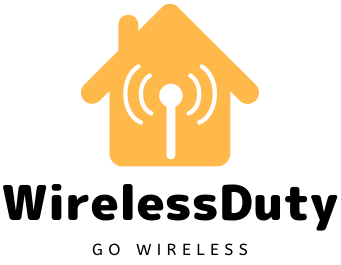How to Delete a Screenshot on iPhone or on iOS
Are you looking for an answer related to how you can delete a screenshot on iPhone or any iOS device you own? if Yes then in this article, you will how to delete a screenshot on iOS or iPhones easily.
If the storage on your iPhone[1] or iPad is full—or you just want to clean it up—you may use the Photos app built into your device to erase screenshots you don’t need. Here’s how to go about it, step by step.
To begin, go to your iPhone’s or iPad’s Photos app. Alternatively, you can open the Spotlight search by swiping down from the center of the home screen. Tap the Photos app icon, then “photos” in the search box.
How to Delete the Screenshort on iOS
Using your smartphone to take screenshots is a convenient way to save and share information. You can take a picture of anything on your screen with only a few button clicks.
The screenshot comes very handily to use if you want to share something important present on your iPhone or iPad screen. It can be an important document snippet or some error or some meme that you want to share with your friends.
Screenshots, while useful, can quickly overtake your photo bank. especially if your screenshots are dispersed in your primary photo collection. Fortunately, there’s a way to access your screenshots solely and erase them all at once. If you want to get rid of all of the screenshots on your iPhone, follow this simple tutorial.
- Open the Photos application on your iPhone or iPad.
- Open the Albums page and scroll down until you see Screenshots under Media Types, which you can then click on.

- Tap on the Screenshots options and then tap select all button on the top.

- Then Press the Delete Icon present in the botton right of the Screen of your iPhone or iPad.
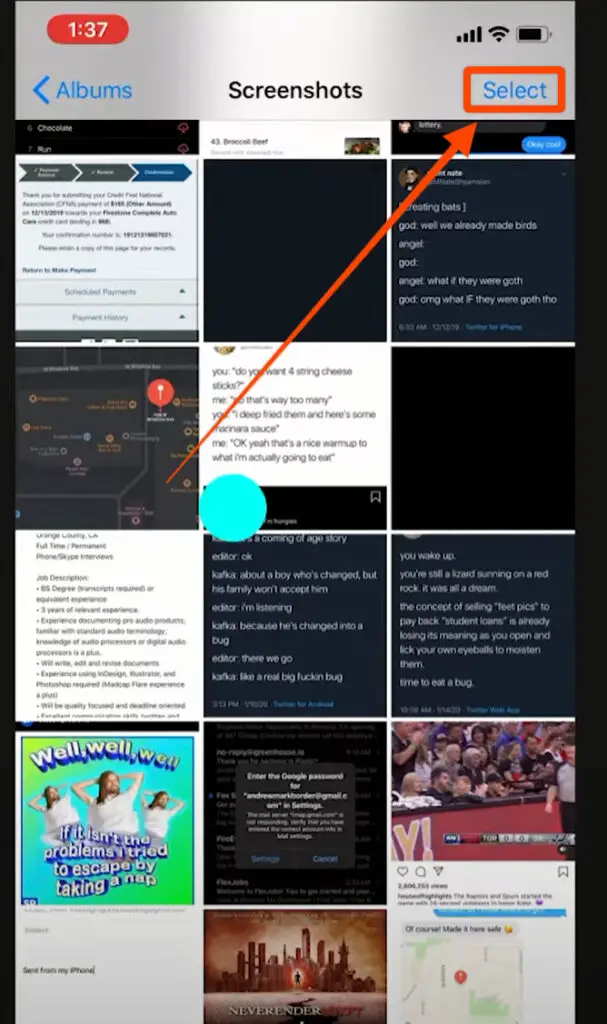
And Using the above bullet points you will be easily able to delete all the Screenshot images from your smartphone.
Wrap Up
What differentiates Screenshots from other screenshot programs is their ability to determine the app you were using when you took the screenshots and then organize them into relevant folders.
Examples of folders are Facebook, where screenshots collected from Facebook will be stored in a folder called Facebook. In addition, the software can understand the information contained inside the screenshots, including the images, messages, and links, allowing you to more quickly share a snapshot or a statement with other people.
I hope you were able to delete all the screenshots from your smartphones quickly using the above tutorial. If you liked our post then please subscribe to our newsletter.
Further Read: