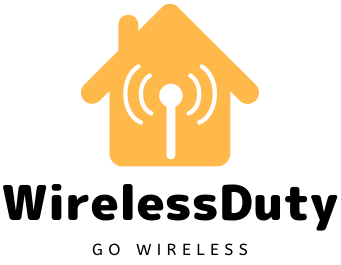How To Use AirPlay Or Mirror Screen Without WiFi [Guide]
I went to a friend’s house and wanted to share and watch photos from my recent trip on the big screen TV using Airplay.
But I discovered that he had forgotten his WiFi password and that he did not want to reset the password because he would have to enter it again in all of the devices connected to his home WiFi.
As a result, I went online and looked up how to use Airplay without WiFi. Or, alternatively, how to use a mirror screen without WiFi.
To connect without WiFi, Enable Bluetooth and Wi-Fi, then select your AirPlay 2 Compatible TV from the AirPlay Status Menu in the top right corner of your Mac to AirPlay without Wi-Fi. Select it from the Control Center’s AirPlay button for your iOS device. If asked, enter the code.
In their respective sections, I’ve gone into great detail about how to AirPlay from most Apple devices without Wi-Fi, how much data it uses, the benefits, and even how to troubleshoot it.
How To Use Airplay To Apple TV Without WiFi?
![How To Use AirPlay Or Mirror Screen Without WiFi [Guide] How To Use Airplay To Apple TV Without WiFi?](https://wirelessduty.com/wp-content/uploads/2022/04/Untitled-940-%C3%97-788-px-24.png)
PPeer-to-peer Using AirPlay, users can connect their Apple devices to their Apple TV without the need for a Wi-Fi network. As a Wi-Fi hotspot, it connects Apple TV to your iPad or iPhone. It is possible to stream high-definition video and music, as well as to sync your media files across multiple Apple devices.
How to Set Up Peer-to-Peer AirPlay
Without a WiFi connection, you can still use AirPlay on your Apple TV by following these steps:
- Disconnect your iOS device and Apple TV from any Wi-Fi networks they may be connected to.
- Connect your iOS device and Apple TV to Wi-Fi and Bluetooth.
- Restart your iOS device and the Apple TV to complete the procedure.
- Finally, you’ll be able to use AirPlay on your iPhone or Mac.
To connect your iOS devices to your Apple TV, simply follow these simple steps.
- Go to the Control Center and click on AirPlay in order to connect to this wireless streaming service.
- Your iOS device’s passcode must be entered. Apple TV will show the same code.
- In order for the Apple TV and iOS devices to successfully connect, the passcode must be the same.
- The peer-to-peer AirPlay setup may take a few minutes. Using peer-to-peer for the first time requires some patience.
How to AirPlay off an iPhone?
![How To Use AirPlay Or Mirror Screen Without WiFi [Guide] How to AirPlay off an iPhone?](https://wirelessduty.com/wp-content/uploads/2022/04/Untitled-940-%C3%97-788-px-25.png)
If your iPhone has Bluetooth enabled, make sure that both Wi-Fi and Bluetooth are enabled, as they will be used to establish your AirPlay connection.
When the initial connection is established, Bluetooth is used, and the video stream is transmitted via Wi-Fi.
By tapping on the AirPlay icon while watching a video stream on any video app, you can use AirPlay to stream the video.
How to Mirror your iPhone Screen using AirPlay?
![How To Use AirPlay Or Mirror Screen Without WiFi [Guide] How to Mirror your iPhone Screen using AirPlay?](https://wirelessduty.com/wp-content/uploads/2022/04/Untitled-940-%C3%97-788-px-26.png)
Peer-to-Peer AirPlay does not require a direct Wi-Fi connection. The initial connection between your AirPlay 2 compatible TV and iPhone is made via Bluetooth. In order to mirror your screen, you’ll need to connect to a Wi-Fi network.
To use AirPlay to project your iPhone’s screen onto a television, simply follow these simple steps:
- Swipe downward from the screen’s upper-right corner to open Control Center.
- Activate Screen Mirroring.
- Select your Apple TV or AirPlay 2-enabled TV from the list of available devices and then press the play button.
- Passcodes on your TV should be entered into your iOS device instead.
Restart Control Center, select Screen Mirroring, and then select Stop Mirroring to end the process of mirroring your iOS or iPadOS device. No other Wi-Fi signal can be used to access the Internet by either of these devices.
The content must be downloaded and stored on the iPhone’s internal storage in order to be streamed to a TV.
How to Mirror your MacBook Screen using AirPlay?
![How To Use AirPlay Or Mirror Screen Without WiFi [Guide] How to Mirror your MacBook Screen using AirPlay?](https://wirelessduty.com/wp-content/uploads/2022/04/Untitled-940-%C3%97-788-px-27.png)
As long as you’re using a Mac, you don’t have to worry about making sure you’re not connected to a WiFi network that has Internet access. In order to connect to the internet, you’ll need a wired and a wireless connection, respectively.
In the menu bar, in the upper right corner, click on the AirPlay button and select your television from the list of available devices.
On business trips, AirPlay presentation sharing is a breeze. Your slideshow can be displayed on a large screen without the need to connect to the network of your clients.
Do You Need Wi-Fi to AirPlay?
![How To Use AirPlay Or Mirror Screen Without WiFi [Guide] Do You Need Wi-Fi to AirPlay?](https://wirelessduty.com/wp-content/uploads/2022/04/Untitled-940-%C3%97-788-px-28.png)
In order to stream shows from streaming services using AirPlay, you’ll need a Wi-Fi connection on your iOS device. To use peer-to-peer AirPlay, all you need is an iOS device with local storage and an internet connection.
A wireless hotspot can be created from your iOS device and accessed by a TV via a connection to the hotspot on the TV. Wi-Fi is not required for AirPlay if you’re streaming from your iPhone’s internal storage rather than a third-party streaming service.
But if you use the Apple TV Comcast Workaround to stream from Xfinity, you’ll need a Wi-Fi connection to access the content.
Do You Need Wi-Fi to Mirror your Screen?
![How To Use AirPlay Or Mirror Screen Without WiFi [Guide] Do You Need Wi-Fi to Mirror your Screen?](https://wirelessduty.com/wp-content/uploads/2022/04/Untitled-940-%C3%97-788-px-29.png)
To use Screen Mirroring, you don’t need an Internet connection, but you must be able to connect to the temporary Wi-Fi network your devices create.
A Wi-Fi Router or Internet Connection is not required, but both devices must have fully functional Wi-Fi Radios in order to use this method successfully.
Does AirPlay Use Data?
![How To Use AirPlay Or Mirror Screen Without WiFi [Guide] Does AirPlay Use Data?](https://wirelessduty.com/wp-content/uploads/2022/04/Untitled-940-%C3%97-788-px-30.png)
If the following conditions are met, AirPlay will be able to use data:
- Streaming shows to your TV from an iOS device while connected to the same Wi-Fi network is possible.
- Your iOS device’s Personal Hotspot and Mobile Data are connected to your TV, allowing you to stream videos from your iOS device to your TV while your TV is connected.
if the following conditions are met:
- In order to stream video from your iPhone or iPad to your television, you use peer-to-peer AirPlay.
- When neither your iOS device nor your TV is connected to a Wi-Fi network, you can use Screen Mirroring to project your iOS device’s screen onto your TV.
What do You need for Peer-to-Peer AirPlay?
![How To Use AirPlay Or Mirror Screen Without WiFi [Guide] What do You need for Peer-to-Peer AirPlay?](https://wirelessduty.com/wp-content/uploads/2022/04/Untitled-940-%C3%97-788-px-31.png)
When using AirPlay over a network, not all TVs and iOS devices work well with Peer-to-Peer.
Need the most recent version of Apple TV 3 rev A. if you’re using an Apple TV. The bottom of this model will be coded with the number A1469. The bottom of your Apple TV can tell you if you have the correct model.
You can also find out the model number of your Apple TV by going to Settings > General > About in your Apple TV.
Installed on your Apple TV 3 should be the latest tvOS version (7.0 or later). It is possible to use this feature on any Apple TV 4 model. A newer iOS device, such as the iPhone 5S, or a newer Mac running OS X 10.10, is also required.
Advantages of Peer-to-Peer AirPlay
Allows you and your loved ones to enjoy media in the privacy of your own home, without the need to connect to your Wi-Fi network. The AirPlay button on an iPhone or iPad can be used to connect to your TV.
Unlike Bluetooth, which has a limited range, AirPlay can play music from one device to another over distances up to 100 feet apart.
Using AirPlay, you can still stream music, images, and videos even if you don’t have internet access.
Without having to sign in to your home network’s Wi-Fi, anyone can show you their photos, and videos, and even stream audio to you.
Bluetooth is used for requests and exploration, and a point-to-point Wi-Fi link is used for data transfer instead of a network.
Wrap Up
Using AirPlay, you can connect your iOS device to your TV. Give a presentation on the go by wirelessly connecting your iOS device to your TV. To entertain the kids on a road trip, connect your TV or iOS device to the car’s screen.
Some disadvantages remain. Apple’s AirPlay doesn’t work with YouTube streams or Netflix or Amazon Prime. Everything else works fine even without the internet.
The best part is that Peer-to-Peer works with downloaded files, photographs, presentations, and songs. To enjoy Peer-to-Peer AirPlay, download and transfer content first.
Frequently Asked Questions
Do you have to pay for AirPlay?
AirPlay is a feature that is built into your iOS device. You are not required to pay to make use of it.
What is the difference between AirPlay and screen mirroring?
In contrast to AirPlay, which allows you to stream content from one device to another without interruption, Screen Mirroring allows you to mirror the screen of one device onto another device with a larger display.
Does AirPlay affect sound quality?
AirPlay has no effect on the sound quality. It is true that AirPlay is capable of supporting the playback of large, high-quality lossless audio files such as ALAC.
Is AirPlay 2 an app?
AirPlay 2 is not an app, but rather a feature that comes pre-installed on iOS devices.